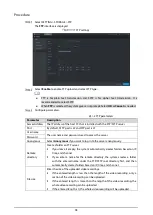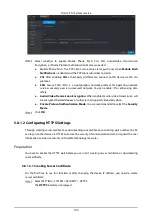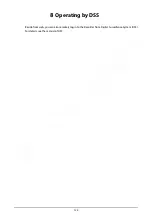109
5.9.3
Resetting Password
You can reset the password by the reserved email address when the password for the admin account
is lost.
Open a browser and log in to the web interface of the device.
The login interface is displayed.
Enter the user name admin.
The password setting information is displayed.
Login interface
Click Forgot Password.
The
Reset
interface is displayed.
Click
OK
.
The
Reset Password
interface is displayed.
Follow the instructions to scan the QR code in the actual interface and get the security code.
Scan the QR code on the actual interface of the device. The QR code in this document
is for reference only.
Scanning the same QR code leads to two security codes at most. To get another
security code, refresh the QR code interface.
Use the security code within 24 hours after you receive it. Otherwise, it will become
invalid.
Wrong security code entered for up to five times will cause the admin account locked
for five minutes.
In the security code box, enter the security code received in your reserved mailbox.
Click
Next
.
The
Reset Password
interface is displayed.
Reset the New Password and Confirm Password.
The new password can be set to 8 through 32 non-null characters and contains at least two
types from number, letter and special characters (excluding ', ", ;, :, and &). Enter a strong