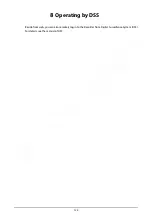127
Mouse Operations
The operations are based on the considerations for right-handed users.
Beside the operations from the front panel and remote control, you can also use mouse to operate
menus. Insert the mouse to the USB port of the Recorder.
Operation
Function
Click the left
mouse button
If the user has not logged into the system, the password box is displayed first.
During real-time monitoring, click the left mouse button to go to the main
menu.
When you have selected one menu item, click it to view menu content.
Implement the operations indicated on the control.
Change the status of the check box.
Click the combo box, the drop-down list is displayed.
In text box, click the corresponding button on the panel to enter a numeral,
punctuation, English character (small/capitalized), or Chinese. Left-click the
symbol on the panel to complete value input;
←
represents backspace, and
_
represents space.
In English input mode: Click
_
to enter a space, and click
←
to delete the
previous character.
In numeral input mode: Click
_
to delete all numbers, and click
←
to delete
the previous number.
In special characters input mode: For the numbers and characters on the soft
panel, press the numbers on the front panel to enter the corresponding
characters, for example, press 1 means entering /. You can also directly use the
mouse to click to enter the characters.