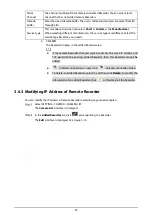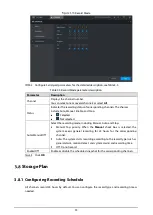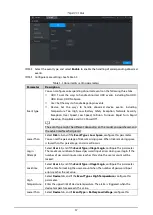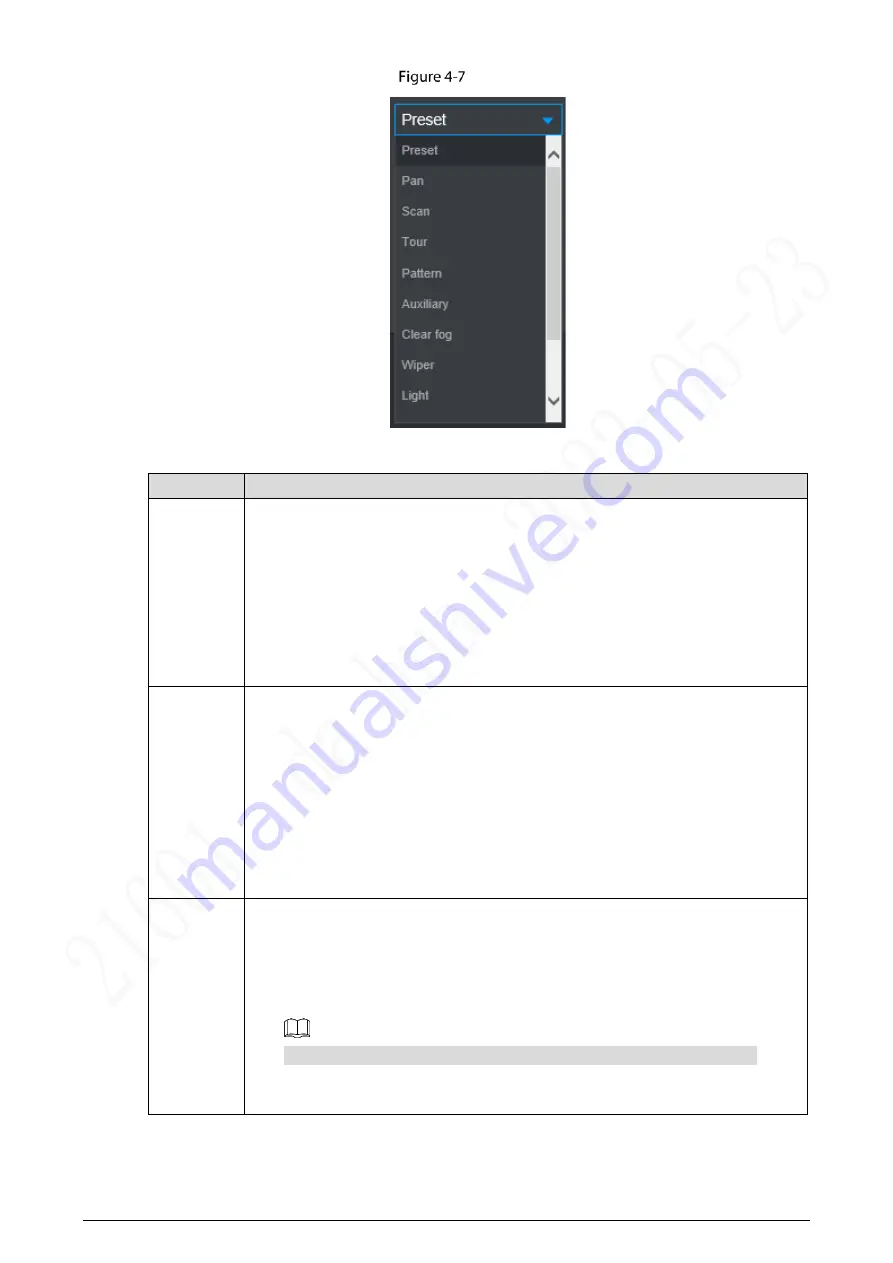
43
PTZ
Table 4-3
PTZ functions settings parameters
Parameter Description
Scan
After setting up scan, the camera automatically scans the configured left border
and right border.
1.
In the
PTZ Setup
list, select
Scan
, and then click
Setup
.
Two buttons of
Set the left border
and
Set the right border
are displayed.
2.
Through the PTZ control panel, move the camera to the left border that you
want and click
Set the left border
; move the camera to the right border that
you want and click
Set the right border
. Configuration finished.
3.
Click
Start
to start scanning; click
Stop
if you want to end scanning.
Preset point
You can quickly move the PTZ camera to the configured presets after configuration.
In the PTZ setup list, select Preset, and then move the camera to the direction that
you want to monitor.
1.
Click
Preset
, and control the PTZ console to turn the camera to the target
monitoring direction.
2.
In the Preset box, enter the preset value.
3.
Click
Add
to complete adding preset.
4.
In the Preset box, enter the preset value, and then click
Go to
, the camera
moves to the location of preset. Click
Del
to delete the preset.
Calling
Tours
The PTZ camera repeats performing tours among the configured presets after
configuration.
1.
Click
Tour
and set up the value of the tour
2.
Click
Add
, and then enter the preset value
3.
Click
Add Preset
or
Del Preset
to add or delete the presets
You can do this repeatedly to add presets to delete presets from the tour
4.
Enter the tour value, and then click
Start
. The camera starts rotating according
to the configured tour. Click
Del
to delete the tour.