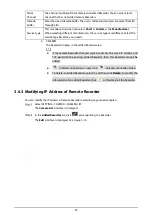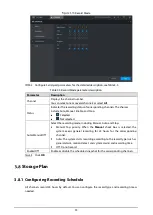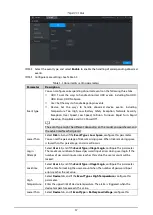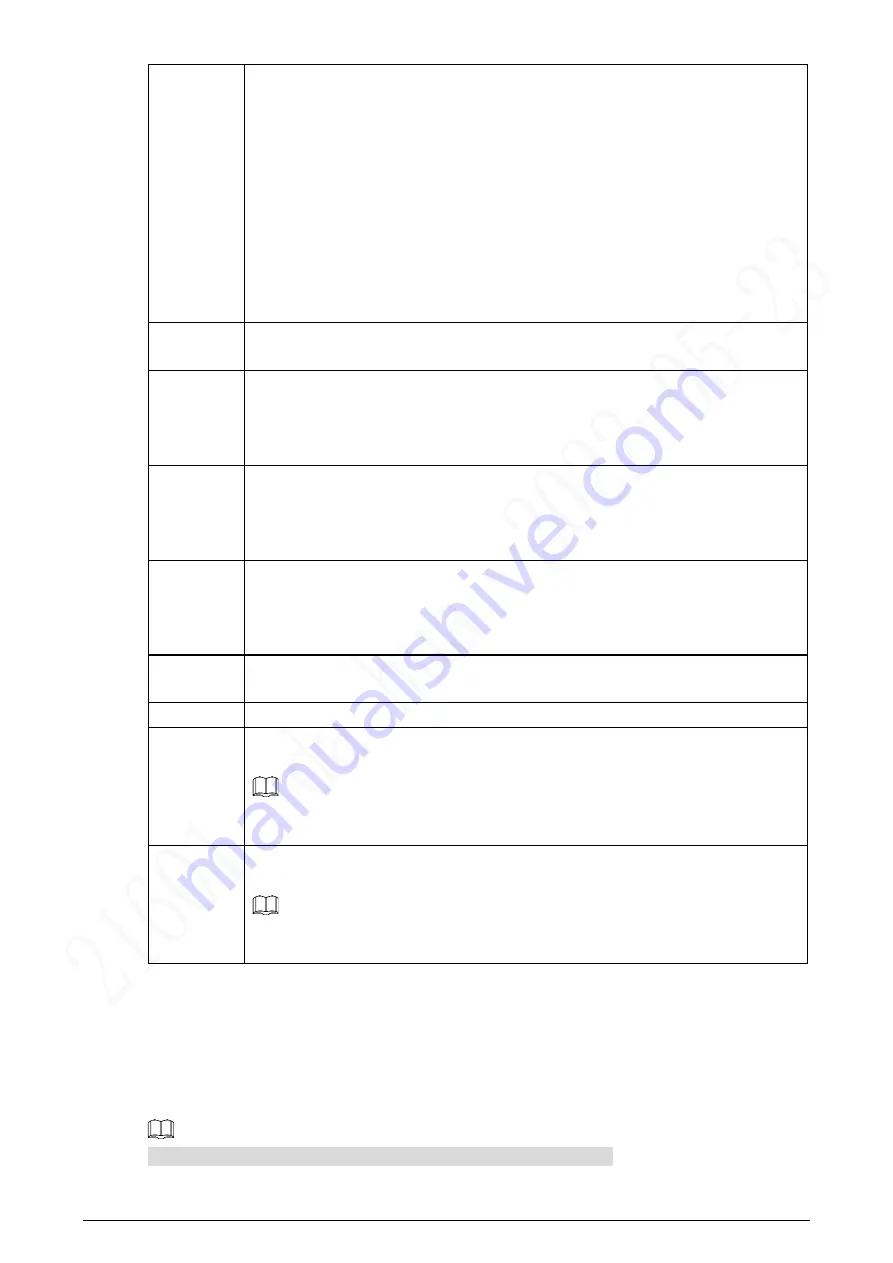
44
Touring
pattern
The PTZ camera repeats movement according to the configured patterns. The
operation records include the information such as the manual operations and focus
adjustment
1.
Click
Pattern
and enter the pattern value
2.
Click
Add
.
Two buttons of
Start Rec
and
Stop Rec
are displayed.
3.
Click
Start Rec
. Then operate the PTZ control panel to adjust the camera with
regard to the parameters such as monitoring direction, zoom, and focus.
4.
Click
Stop Rec
to complete the touring pattern setting.
5.
Enter the pattern value, and then click
Start
. The camera moves according to
the configured patterns. Click
Stop
to stop the pattern.
Pan
In the
PTZ Setup
list, Click
Pan
, and then click
Start
. The camera keeps rotating
with 360° horizontally. Click
Stop
to stop rotating.
Light
Controls the light of external Recorder through RS-485 command. To use this
function, make sure it is supported on the external Recorder
In the
PTZ Setup
list, Click
Light
. Click
On
to turn on the light, and click
Off
to turn
off the light.
Wiper
Controls the screen wiper of external Recorder through RS-485 command. To use
this function, make sure it is supported on the external Recorder.
In the
PTZ Setup
list, Click
Screen Wiper
. Click
On
to turn on the screen wiper, and
click
Off
to turn off the screen wiper.
Clear fog
Controls the warming-up module of external Recorder through RS-485 command.
To use this function, make sure it is supported on the external Recorder
In the
PTZ Setup
list, Click
Clear fog
. Click
On
to turn on the warming-up module,
and click
Off
to turn off the warming-up module.
Using Flip
function
Select and click
Flip
if you want to flip display the video image
Reset
Click
Reset
to reset the PTZ
POFE
If you select this, PTZ will automatically turn to certain fixed position after device
on.
To make this function work, you need to configure preset 2 first, and then turn on
the device and enable POFE, PTZ will turn to preset 2 position.
PONE
If you select this, PTZ will automatically turn to certain fixed position after device
off.
This function needs to configure preset 65 beforehand, after choosing this and turn
off device, PTZ will turn to that preset position.
4.1.4.3
PTZ Menu
After the PTZ menu is turned on, it displays on the monitoring window. You can configure the
settings for the options such as camera, PTZ, and system, and apply the settings through arrow
buttons and
OK
button.
This function is supported only on the camera with PTZ menu function.