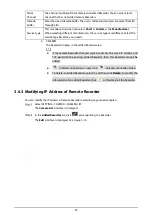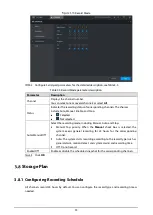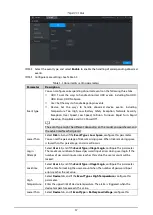45
Turn on the camera monitoring screen.
On the PTZ control interface, click the
PTZ Menu
tab.
The
PTZ Menu
is displayed. See Figure 4-8. For details, see Table 4-4.
PTZ menu
Table 4-4
PTZ menu parameters description
Parameter
Description
/
Up and down buttons: Select the item that is pointed.
/
Left and right buttons: When the item is pointed, perform configurations to the
item.
Open
Click
Open
to turn on the
PTZ menu
that is displayed on the monitoring
window.
Off
Click
Off
to turn off the
PTZ menu
.
OK
The
OK
button provides the following functions.
If there is sub-menu for an item, click
OK
to enter the sub-menu.
Move the pointer to
Return
, and then click
OK
to return to the higher
level menu.
Move the pointer to
Exit
, and then click
OK
to exit the menu.
Click
Open
.
The OSD menu is displayed on the monitoring screen.
表
1-1
OSD menu parameters description
Parameter Description
Camera
Move the pointer to
Camera
, and then click
OK
to enter the sub-menu of
Camera
.
You can configure the camera parameters such as image, exposure, backlight, white
balance, day & night, zoom, and focus.
PTZ
Move the pointer to
PTZ Setup
, and then click
OK
to enter the sub-menu of
PTZ
Setup
.
You can configure the PTZ parameters such as preset, tour, scan, pattern, pan, and
reboot.
System
Manager
Move the pointer to
System
, and then click
OK
to enter the sub-menu of
System
.
You can configure the settings such setting analog PTZ, restoring factory default,
and viewing camera version and PTZ version.
Back
Move the pointer to
Return
, and then click
OK
to return to the higher level menu.
Exit
Move the pointer to
Exit
, and then click
OK
to exit the menu.
Click
Off
to turn off the PTZ menu.