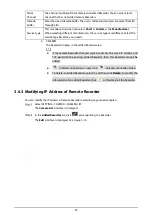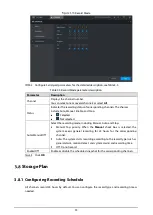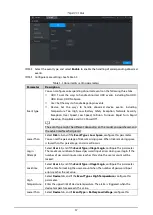47
8
Playback type
To select the playback type. Only record playback is supported at
present.
9
Date selection
Click to select the date the recording on which you want to play back.
10
Camera name
You can set the cameras to focus on.
You can select up to 4 cameras.
11
File list
In the file list, you can play back the recordings by file name, download
video recordings by file name or time, and verify the completeness.
4.2.1
Playback Control Bar
Table 4-6
Playback control bar
Icon
Function
Description
Play
When this icon displays, it means the video is paused or not being
played. You can click this icon to play the video.
Stop
Click this icon to stop playback.
Backward
playback
Click this icon to play the video recording backward.
Previous
frame
Click this icon to jump to the previous frame.
You need to pause the playback before using play by frame.
Next frame
Click this icon to play the next frame.
You need to pause the playback before using play by frame.
Slow
playback
Click this icon to adjust the slow playback speed. Click
to
start slow playback.
Fast playback Click this icon to adjust the fast playback speed. Click
to start
fast playback.
4.2.2
Playing Back Video Recordings
You can play back video recordings by time or file name. During playback, you can conduct the
following operations.
In the channel window, click
at the upper right corner and select the area you want to
enlarge. The area is enlarged. Click this icon again or right-click in the window to exit.
Click
at the upper right corner to take a snapshot.
Click at the upper right corner to close playback.