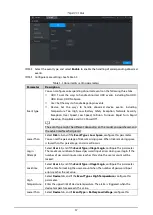53
Record
channel
Select the corresponding check box and set a record channel. When an alarm
event occurs, the corresponding channel starts recording automatically.
Two more conditions must be satisfied before recording function works:
Motion detect recording is enabled.
Auto recording is enabled.
Snapshot
Select the corresponding check box and set the channel. When an alarm event
occurs, the corresponding channel starts capturing automatically.
You can also configure the frequency, size, and quality of the snapshots.
Anti-dither
Click
More
to set the anti-dither time.
The system records only one event during this period.
Show
message
Click
More
, and select the corresponding check box to trigger a pop-up message
in your local host PC when an alarm event occurs.
Buzzer
Click
More
, and select the corresponding check box to trigger a buzzer noise on
the device when an alarm event occurs.
Log
Click
More
, and select the corresponding check box to enable the device to create
a local alarm log when an alarm event occurs.
Send email
Click
More
, and select the corresponding check box. When an alarm event occurs,
the system sends email to the specified mailbox.
Set your e-mail first before enabling this function. See "5.6.4 Configuring Email
Settings."
Click
OK
.
5.1.1.2
Configuring Loss Detect Settings
When video loss occurs, the system triggers an alarm and configured actions.
On the main web interface, select
ALARM
>
Video Detection
>
Video Loss
.
The
Video Loss
interface is displayed.
Video loss