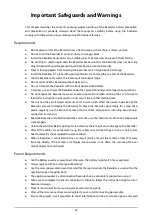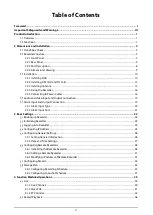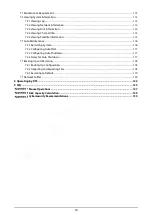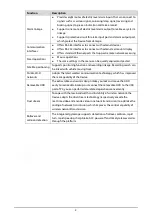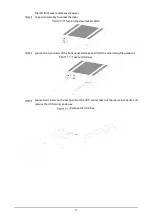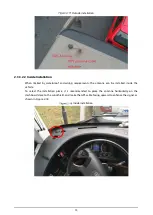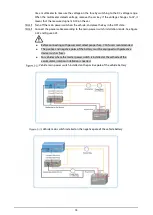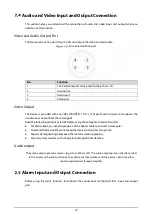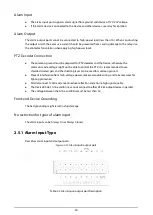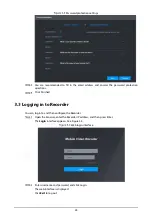Reviews:
No comments
Related manuals for MXVR4104-I Series

SVD-I8
Brand: SAFE-TECH Pages: 426

ZR-DHC830NP
Brand: Ganz Pages: 123

TDC780X
Brand: Pace Pages: 2

D204 Series
Brand: Digimerge Pages: 64

TruVision DVR 30
Brand: GE Pages: 30

Digi-4
Brand: GE Pages: 46

Kalatel 0150-0255C
Brand: GE Pages: 54

Digia II
Brand: GE Pages: 56

GE Security DVMRe Triplex
Brand: GE Pages: 94

Calibur DVMR Triplex eZ
Brand: GE Pages: 65

DSR-2000e
Brand: GE Pages: 70

Calibur DSR-1000eZ
Brand: GE Pages: 64

DVMRe CT II
Brand: GE Pages: 96

TLE Scalable 40
Brand: GE Pages: 118

TruVision DVR 20
Brand: GE Pages: 126

Appliances 30
Brand: GE Pages: 136

ERTSH
Brand: WatchNet Pages: 134

DS-7104NI-SL/W
Brand: HIKVISION Pages: 26