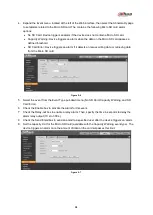4
1.2 FCC Information
This device complies with part 15 of the FCC Rules. Operation is subject to the following two
conditions:
•
This device may not cause harmful interference;
•
This device must accept any interference received, including interference that may cause
undesired operation.
FCC compliance
:
This equipment has been tested and found to comply with the limits for a digital device, pursuant to
part 15 of the FCC Rules. These limits are designed to provide reasonable protection against harmful
interference. This equipment generates uses and can radiate radio frequency energy and, if not
installed and used in accordance with the instruction manual, may cause harmful interference to radio
communication. However, there is no guarantee that interference will not occur in a particular
installation. If this equipment does cause harmful interference to radio or television reception, which
can be determined by turning the equipment off and on, the user is encouraged to try to correct the
interference by one or more of the following measures:
•
Reorient or relocate the receiving antenna.
•
Increase the separation between the equipment and receiver.
•
Connect the equipment into an outlet on a circuit different from that to which the receiver is
connected.
•
Consult the dealer or an experienced radio/TV technician for help.
1.3 Legal Notices
Copyright
This user guide is ©2017, Dahua Technology Company, LTD.
This user guide is the intellectual property of Dahua Technology Company, LTD and is protected by
copyright. All rights reserved.
Trademarks
All hardware and software product names used in this document are likely to be registered
trademarks and must be treated accordingly.
1.4 Disclaimer
•
This user guide has been compiled with great care and the information it contains has been
thoroughly reviewed and verified. The text was complete and correct at the time of printing. This
guide may be periodically updated to reflect changes to the product or to correct previous
information and the content of this guide can change without notice. If you encounter an error or
have any questions regarding the contents of this guide, contact customer service for the latest
documentation and supplementary information. Dahua accepts no liability for damage resulting
directly or indirectly from faults, incompleteness, or discrepancies between this guide and the
product described. Dahua is not liable for any loss caused by installation, operation, or
maintenance inconsistent with the information in this guide.
•
Video loss is inherent to all digital surveillance and recording devices; therefore Dahua cannot be
held liable for any damage that results from missing video information. To minimize the
occurrence of lost digital information, Dahua recommends multiple, redundant recording systems,
and adoption of backup procedure for all data.
•
Contact the supplier or customer service if you encounter any issue while using this unit.