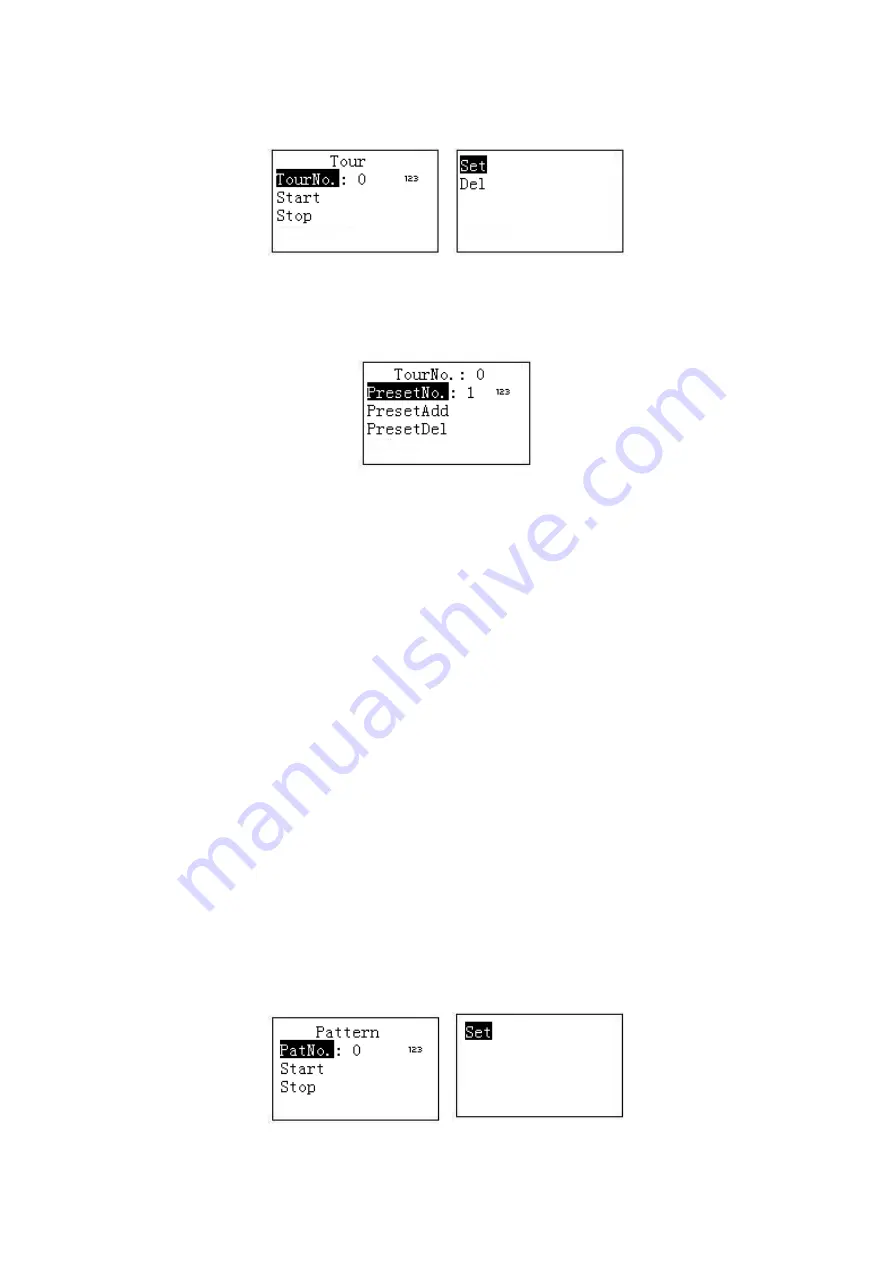
16
On Set mode, click
【
TOUR
】
button on the keyboard, the interface is shown as below. See
Figure 3-6
3.3.6.1 Set tour
a) Select Set item, the interface is shown as in Figure 2-10.
Figure 3-7
b) Input a value at the tour No.
c) Add/Delete preset to/from the tour.
Input preset No. and then select PresetAdd, click
【
ENTER
】
button to add the input
preset to the tour.
Input preset No. and then select PresetDel, click
【
ENTER
】
button to delete the input
preset from the tour.
Note
You can add several presets to add to a tour.
3.3.6.2 Call tour
Select Start and then click
【
ENTER
】
, speed dome begins tour.
Select Stop and then click
【
ENTER
】
, speed dome stops tour.
Select Delete and then click
【
ENTER
】
, speed dome removes the tour.
3.3.7 Pattern
Shortcut Mode
On the Use mode, use keyboard to input
【
No.
】
+
【
Pattern
】
, you can call a pattern. Click
【
Pattern
】
again to stop it.
General Mode
On Set mode, click
【
PATTERN
】
on the keyboard, the interface is shown as below. See Figure
Figure 3-8















































