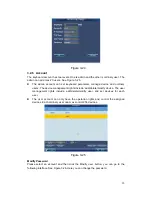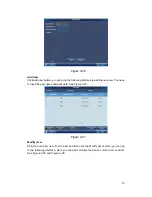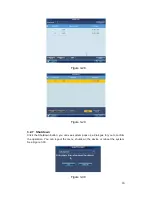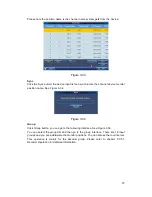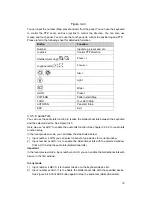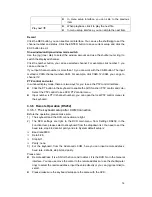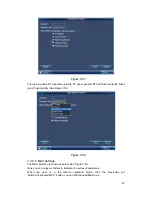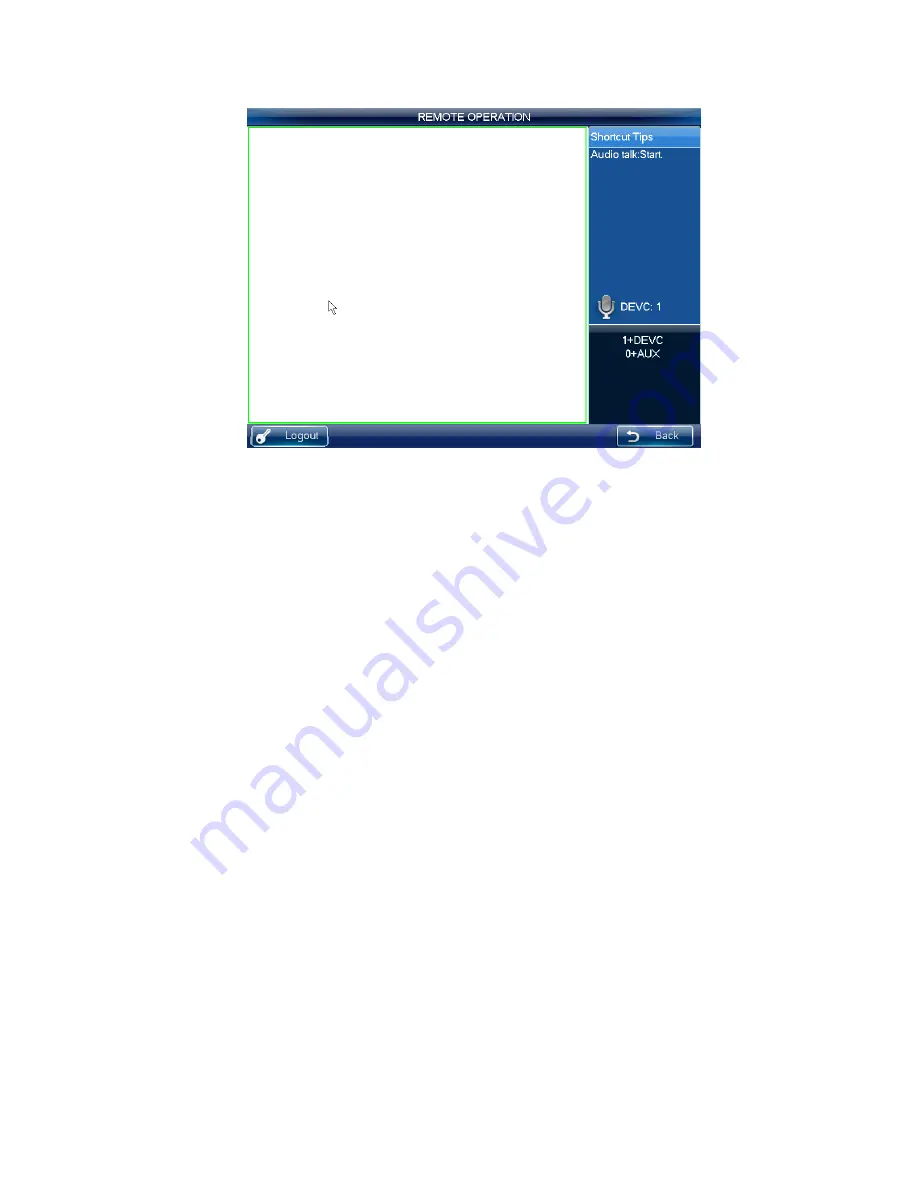
31
Figure 3-45
3.3.5.7 Snapshot
The snap function can only be valid in preview mode. The snap picture saved in the USB
device or a FTP server. Please refer to chapter 3.3.9.3 for snapshot setup.
Please follow the steps listed below.
1) Input number i+WIN, it is to select the window i for the output channel.
2) Input a+AUX (Please make sure you have set a+AUX as the snap shortcut button) or
button at the top of the joystick to enable network snap.
If you click the snapshot shortcut button directly, system snapshots the video in the first
window by default.
3.3.5.8 Record
The USB device record has two types: local preview record and remote channel record.
See Figure 3-46 and Figure 3-47.
z
Local preview record: During the preview process, select preview window to record.
z
Remote channel record: You can select an input a channel name to record.
Please follow the steps listed below.
z
Local preview record: Input number i + WIN + REC (Please make sure you are in
preview mode.).See Figure 3-46.