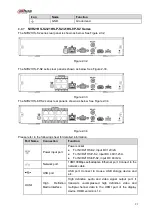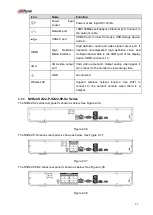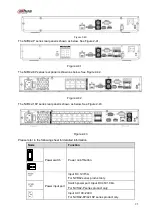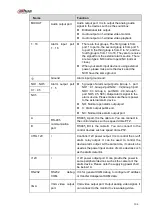97
Name
Function
PoE
PORTS
/
Bult-in Switch. Support PoE.
The 4 PoE series product supports total 48V 50W.
The 8 PoE series product supports total 48V 120W.
The 16 PoE series product supports total 120W. One
PoE port max supports 15W.
2.2.11
NVR42-4K/52-4KS2/52-8P-4KS2/52-16P-4KS2/5224-24P-4KS2 Series
The NVR42-4K/52-4KS2 series rear panel is shown as below. See Figure 2-44.
Figure 2-44
The NVR52-8P-4KS2 series rear panel is shown as below. See Figure 2-45.
Figure 2-45
The NVR52-16P-4KS2 series rear panel is shown as below. See Figure 2-46.
Figure 2-46
The NVR5224-24P-4KS2 series rear panel is shown as below. See Figure 2-47.
Figure 2-47
Please refer to the following sheet for detailed information.
Icon
Port Name
Function
Network port
10M/100M/1000Mbps
self-adaptive
Ethernet
port.
Connect to the network cable.
Summary of Contents for NVR100 series
Page 1: ...Dahua Network Video Recorder User s Manual V 3 0 0 ...
Page 164: ...154 Figure 3 4 3 6 5 NVR41HS W S2 Series Please refer to Figure 3 5 for connection sample ...
Page 175: ...165 Figure 3 18 3 6 19 NVR78 Series Please refer to Figure 3 19 for connection sample ...
Page 176: ...166 Figure 3 19 3 6 20 NVR78 16P Series Please refer to Figure 3 20 for connection sample ...
Page 177: ...167 Figure 3 20 3 6 21 NVR78 RH Series Please refer to Figure 3 21 for connection sample ...
Page 178: ...168 Figure 3 21 3 6 22 NVR70 Series Please refer to Figure 3 22 for connection sample ...
Page 179: ...169 Figure 3 22 3 6 23 NVR70 R Series Please refer to Figure 3 23 for connection sample ...
Page 180: ...170 Figure 3 23 3 6 24 NVR42V 8P Series Please refer to Figure 3 24 for connection sample ...
Page 181: ...171 Figure 3 24 ...
Page 193: ...183 Figure 4 14 Figure 4 15 Step 2 Set network camera login password WARNING ...
Page 201: ...191 Figure 4 24 Step 2 Click device display edit interface See Figure 4 25 ...
Page 278: ...268 Figure 4 114 Figure 4 115 ...
Page 289: ...279 Figure 4 126 Figure 4 127 ...
Page 291: ...281 Figure 4 129 Click draw button to draw the zone See Figure 4 130 ...
Page 295: ...285 Figure 4 133 Click Draw button to draw a zone See Figure 4 134 Figure 4 134 ...
Page 300: ...290 Figure 4 139 Click draw button to draw the zone See Figure 4 140 ...
Page 313: ...303 Figure 4 151 Figure 4 152 ...
Page 314: ...304 Figure 4 153 Figure 4 154 ...
Page 380: ...370 Figure 4 236 ...
Page 424: ...414 Figure 5 60 Figure 5 61 ...
Page 425: ...415 Figure 5 62 Figure 5 63 ...
Page 449: ...439 Figure 5 97 Figure 5 98 ...
Page 452: ...442 Figure 5 101 Figure 5 102 ...