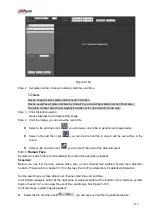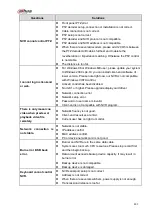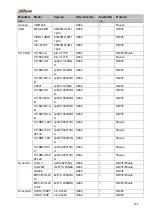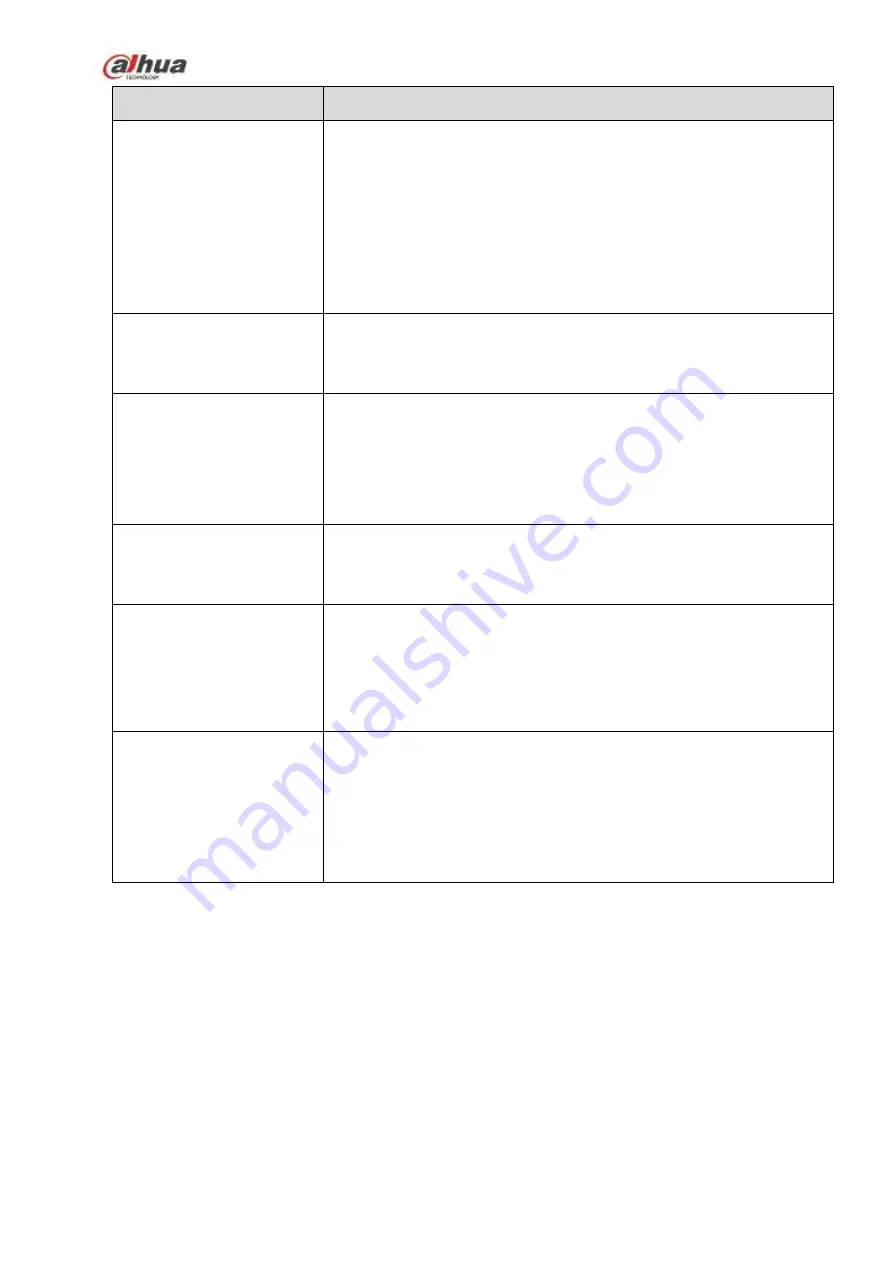
484
Questions
Solutions
I can not connect to the
IPC
Please make sure the IPC has booted up.
IPC network connection is right and it is online
IPC IP is in the blacklist.
The device has connected to the too many IPC. It cannot transmit
the video.
Check the IPC port value and the time zone is the same as the
NVR.
Make sure current network environment is stable.
After I set the NVR
resolution as 1080P, my
monitor can not display.
Shut down the device and then reboot. When you reboot, please press
the Fn button at the same time and then release after 5 seconds. You
can restore NVR resolution to the default setup.
My admin account has
been changed and I can
not log in.
Use telnet and then input the following command
:
cd /mnt/mtd/Config/
rm -rf group
rm -rf password
Reboot the device to restore the default password.
After I login the Web , I
can not find the remote
interface to add the IPC.
Please clear the Web controls and load again.
There is IP and gateway, I
can access the internet
via the router. But I can
not access the internet
after I reboot the NVR.
Please use command PING to check you can connect to the gateway
or not. Use telnet to access and then use command “ifconfig –a” to
check device IP address. If you see the subnet mask and the gateway
has changed after the reboot. Please upgrade the applications and set
again.
I use the VGA montior.I
want to know if I use the
multple-window mode, I
see the video from the
main stream or the sub
stream?
For 32-channel series product, the 9/16-window is using the sub
stream.
For 4/8/16 series product, system is using the main stream no
matter you are in what display mode.
Daily Maintenance
Please use the brush to clean the board, socket connector and the chassis regularly.
The device shall be soundly earthed in case there is audio/video disturbance. Keep the device away
from the static voltage or induced voltage.
Please unplug the power cable before you remove the audio/video signal cable, RS232 or RS485
cable.
Do not connect the TV to the local video output port (VOUT).It may result in video output circuit.
Always shut down the device properly. Please use the shutdown function in the menu, or you can
press the power button in the rear pane for at least three seconds to shut down the device.
Summary of Contents for NVR100 series
Page 1: ...Dahua Network Video Recorder User s Manual V 3 0 0 ...
Page 164: ...154 Figure 3 4 3 6 5 NVR41HS W S2 Series Please refer to Figure 3 5 for connection sample ...
Page 175: ...165 Figure 3 18 3 6 19 NVR78 Series Please refer to Figure 3 19 for connection sample ...
Page 176: ...166 Figure 3 19 3 6 20 NVR78 16P Series Please refer to Figure 3 20 for connection sample ...
Page 177: ...167 Figure 3 20 3 6 21 NVR78 RH Series Please refer to Figure 3 21 for connection sample ...
Page 178: ...168 Figure 3 21 3 6 22 NVR70 Series Please refer to Figure 3 22 for connection sample ...
Page 179: ...169 Figure 3 22 3 6 23 NVR70 R Series Please refer to Figure 3 23 for connection sample ...
Page 180: ...170 Figure 3 23 3 6 24 NVR42V 8P Series Please refer to Figure 3 24 for connection sample ...
Page 181: ...171 Figure 3 24 ...
Page 193: ...183 Figure 4 14 Figure 4 15 Step 2 Set network camera login password WARNING ...
Page 201: ...191 Figure 4 24 Step 2 Click device display edit interface See Figure 4 25 ...
Page 278: ...268 Figure 4 114 Figure 4 115 ...
Page 289: ...279 Figure 4 126 Figure 4 127 ...
Page 291: ...281 Figure 4 129 Click draw button to draw the zone See Figure 4 130 ...
Page 295: ...285 Figure 4 133 Click Draw button to draw a zone See Figure 4 134 Figure 4 134 ...
Page 300: ...290 Figure 4 139 Click draw button to draw the zone See Figure 4 140 ...
Page 313: ...303 Figure 4 151 Figure 4 152 ...
Page 314: ...304 Figure 4 153 Figure 4 154 ...
Page 380: ...370 Figure 4 236 ...
Page 424: ...414 Figure 5 60 Figure 5 61 ...
Page 425: ...415 Figure 5 62 Figure 5 63 ...
Page 449: ...439 Figure 5 97 Figure 5 98 ...
Page 452: ...442 Figure 5 101 Figure 5 102 ...