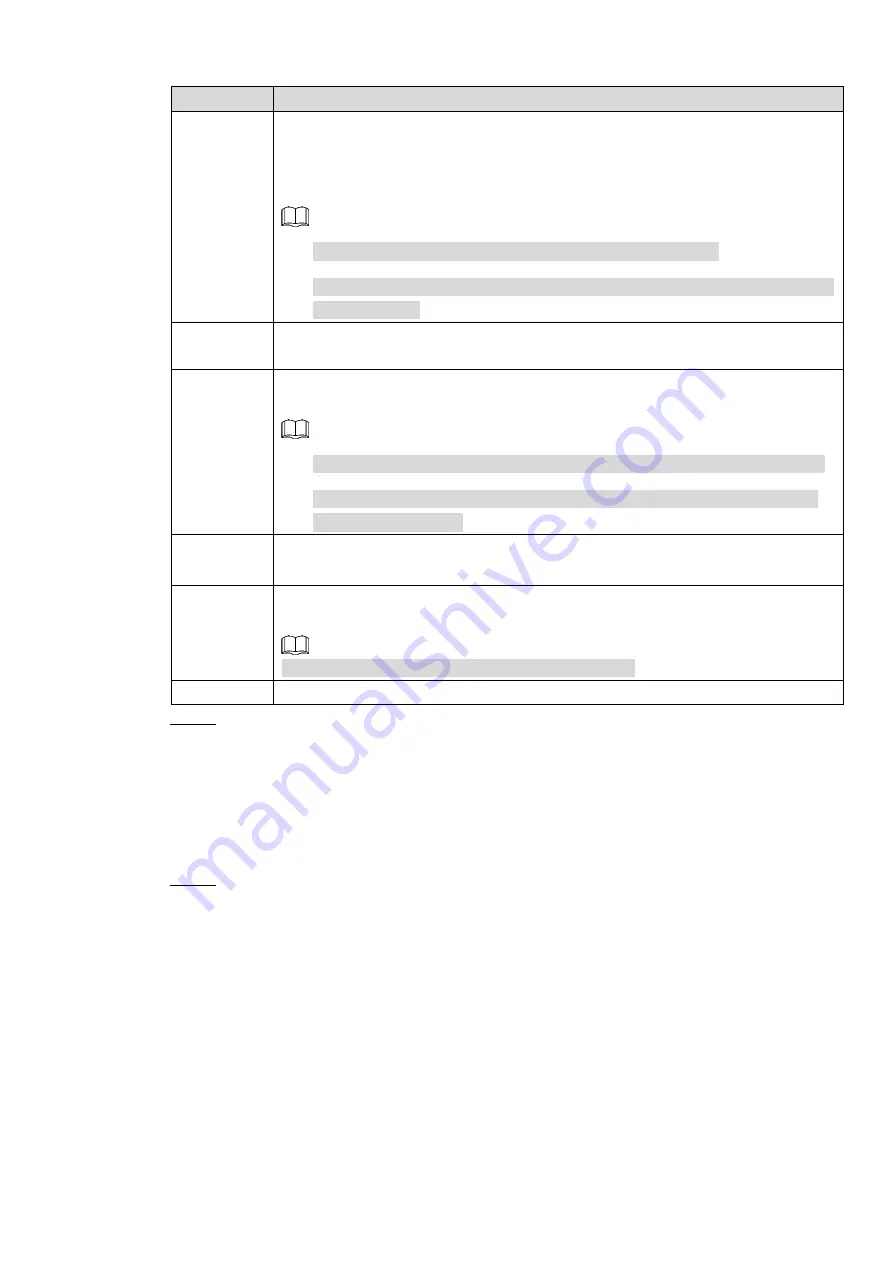
Local Basic Operations 176
Parameter
Description
PTZ
Activation
Select the check box and click
Setting
to select the channel and PTZ action.
When an alarm occurs, the NVR device associates the channel to perform the
corresponding PTZ action. For example, activate the PTZ in channel one to turn
to the preset point X.
Tripwire alarm supports to activate PTZ preset point only.
You need to set the corresponding PTZ actions first, see 4.4.3 Configuring
Delay
At the end of the alarm, the recording extends for a period of time. The time
range is from 10 seconds to 300 seconds.
Tour
Select the check box and select the channel for tour. When an alarm occurs, the
local interface of the NVR device displays the selected channel screen.
You need to set the time interval and mode for tour first, see 4.16.2 Tour.
After the tour is over, the preview interface is restored to the screen split
mode before the tour.
Log
Select the check box, the NVR device records the alarm information in the log
when an alarm occurs.
Voice
Prompts
Check the box and then select the corresponding audio file from the dropdown
list. System plays the audio file when the alarm occurs.
Refer to 4.17.1 File Manage to add audio file first.
Buzzer
Select the check box to activate the buzzer when an alarm occurs.
Step 3 Click
Apply
to complete the setup.
4.7.2.7.2
Queuing
After connecting to the AI fisheye camera that supports the queuing function, system can realize
the corresponding linkage actions once the people amount in the queue or the waiting time has
trigger an alarm. Select a region first to set the corresponding actions. For the same line, the
queue people number alarm and queue time alarm has the same linkage actions.
Step 1 Select
Main Menu > AI > PARAMETERS > PEOPLE COUNTING > Queuing
.
The
Queuing
interface is displayed. See Figure 4-155.
















































