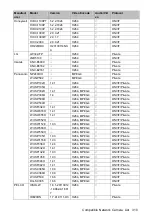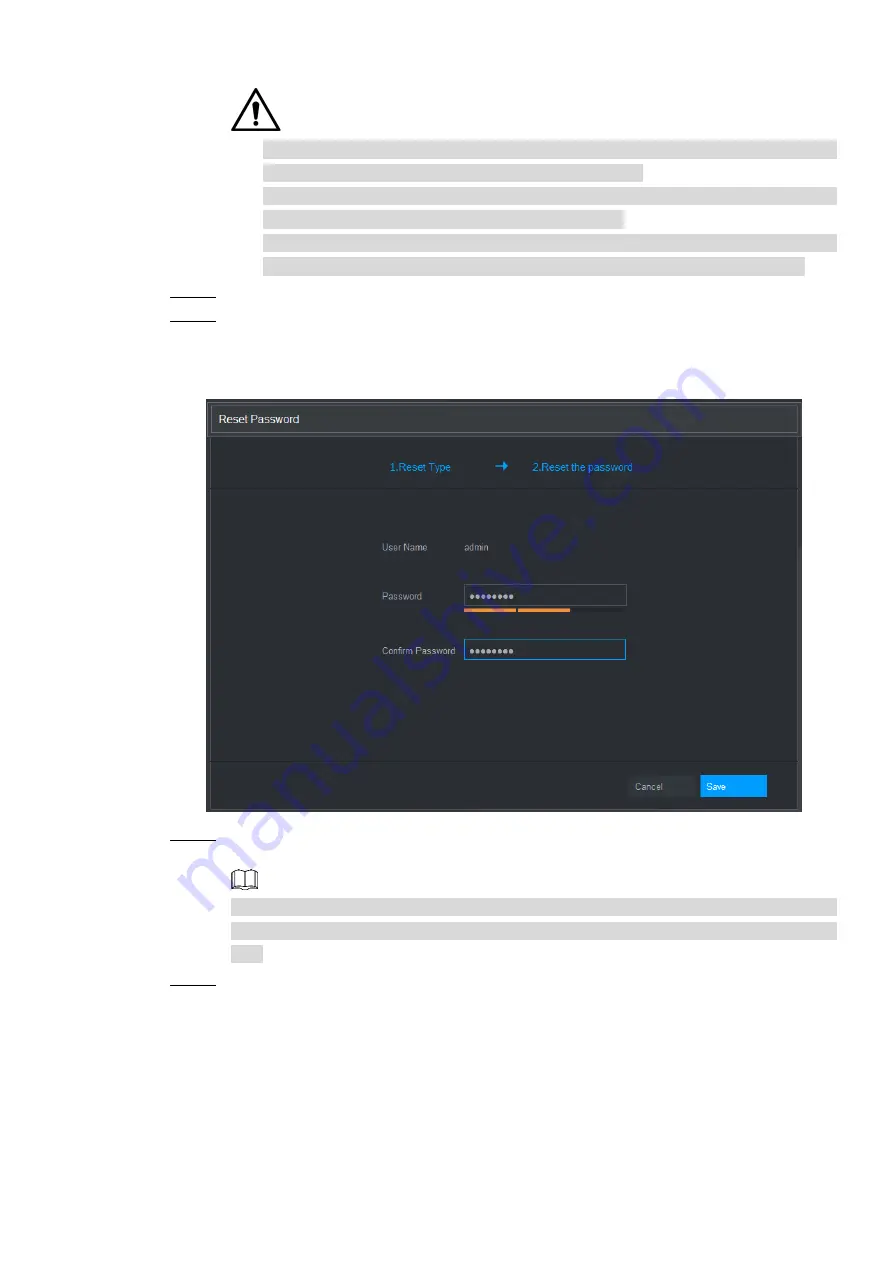
Web Operations 299
You can get the security code twice by scanning the same QR code. If you need to
get the security code once again, refresh the interface.
Use the security code received in your email box to reset the password within 24
hours; otherwise the security code becomes invalid.
Wrong security code entrance up to five times will cause the security code locked
for five minutes. After five minutes, you can continue to use this security code.
Step 5 In the
Security code
box, enter the security code received in your reserved email box.
Step 6 Click
Next
.
The new password resetting interface is displayed. See Figure 5-5.
Figure 5-5
Step 7 In the
Password
box, enter the new password and enter it again in the
Confirm
Password
box.
The new password can be set from 8 characters through 32 characters and contains at
least two types from number, letter and special characters (excluding"'", """, ";", ":" and
"&").
Step 8 Click
Save
. The password resetting is started.
After resetting is completed, a pop-up message is displayed to indicate the result and
you will see the login interface is displayed. Then you can use the new password to login
the web.
5.4 Web Main Menu
After you have logged in the Web, the main menu is displayed. See Figure 5-6.
For detailed operations, you can refer to
.