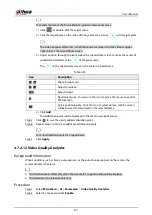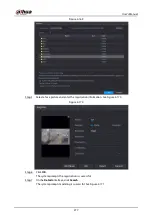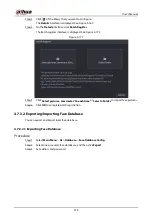User's Manual
266
Before activate blocklist alarm or allowlist alarm, you need to add the corresponding plate
information. Refer to "4.7.3.3 Block/Allow List" for detailed information.
●
Regular: Device triggers an alarm when it detects any plate number.
●
Blocklist: Device triggers an alarm when it detects plate number in the blocklist.
●
Allowlist: Device triggers an alarm when it detects plate number in the allowlist.
Step 4
Set parameters. See Table 4-50.
Table 4-50
Parameter
Description
Period
Configure the period and in the set time range, the corresponding
configuration item will be linked to start the alarm.
Alarm Out
The alarm device (such as lights, sirens, etc.) is connected to the alarm
output port. When an alarm occurs, the NVR device transmits the alarm
information to the alarm device.
Latch
When the alarm ends, the alarm extended for a period of time. The time
range is from 0 seconds to 300 seconds.
Alarm Upload
Select the check box. When an alarm occurs, the NVR device uploads an
alarm signal to the network (including the alarm center).
●
This function is for some series products only.
●
You need to set the alarm center first. For details, see "4.11.14 Alarm
Center".
Send Email
Select the check box. When an alarm occurs, the NVR device sends an
email to the set mailbox to notify the user.
You need to set the email first. For details, see "4.11.11 Email".
Record Channel
Select the check box and select the needed recording channel (support
multiple choices). When an alarm occurs, the NVR device activates the
channel for recording.
You need to enable intelligent recording and auto recording first. For
details, see "4.1.4.6 Schedule".
Summary of Contents for NVR52-16P-4KS2 Series
Page 1: ...Dahua Network Video Recorder User s Manual ZHEJIANG DAHUA VISION TECHNOLOGY CO LTD V1 1 0 ...
Page 74: ...User s Manual 58 Figure 2 79 Alarm input port Figure 2 80 Alarm input port ...
Page 101: ...User s Manual 85 Figure 3 41 Step 9 Secure the HDD bracket and put the top cover back ...
Page 132: ...User s Manual 116 Figure 4 19 Modify IP Step 3 Set parameters See Table 4 5 ...
Page 147: ...User s Manual 131 Figure 4 29 Period Step 3 Set record type See Figure 4 30 ...
Page 452: ...User s Manual ...