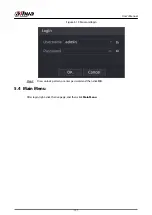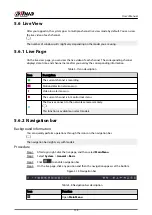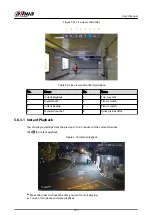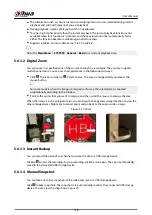Parameter
Description
DHCP
Enable the system to automatically obtain a dynamic IP address.
MAC Address
Displays the MAC address of the Device.
IP Address
●
Enter the IP address and then configure the corresponding subnet
mask and default gateway.
●
After configuration, click Test to check whether there is conflict in
IP address.
IP address and default gateway must be on the same network
segment.
Subnet Mask
Default Gateway
To unbind NIC, on the TCP/IP page, click . The unbinding will take effect after the
Device restarts.
3. On the TCP/IP page, configure DNS server. This step should be performed when you
enable the domain name service.
You can get DNS server address or manually enter it.
●
Automatically get DNS server address: When there is a DHCP server in the network,
you can enable DHCP, and then the Device gets a dynamic IP address.
●
Enter DNS server address: Select IP Version, and then configure the preferred DNS
server and alternate DNS server.
4. On the Default Card drop-down list, select the default NIC.
5. Click Next.
Step 3
Enable P2P, and then click Next.
Scan the QR code on the actual page to download the app. Register an account and then
you can add the Device to the app.
Before using the P2P function, make sure that the NVR has connected to the WAN.
The Status becomes Online after you successfully configure P2P.
User's Manual
126
Summary of Contents for NVR5208-EI
Page 1: ...ZHEJIANG DAHUA VISION TECHNOLOGY CO LTD V2 3 6 Network Video Recorder User s Manual...
Page 97: ...Figure 2 116 Alarm input port 1 User s Manual 81...
Page 146: ...Figure 5 9 Unlock pattern login User s Manual 130...
Page 160: ...Figure 5 24 AcuPick human detection User s Manual 144...
Page 164: ...Figure 5 28 Shortcut menu 1 User s Manual 148...
Page 230: ...Figure 5 93 AcuPick human detection User s Manual 214...
Page 404: ...Figure 5 267 Pattern login User s Manual 388...
Page 441: ...Figure 5 305 File management Step 2 Click Add User s Manual 425...
Page 462: ...Figure 5 329 Shutdown 2 User s Manual 446...
Page 489: ......