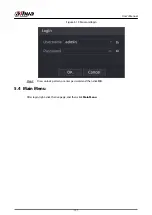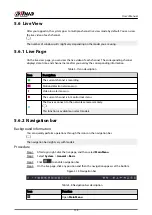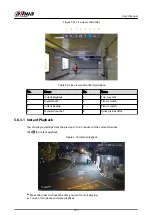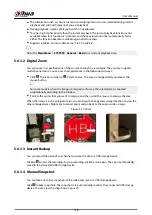5.6 Live View
After you logged in, the system goes to multiple-channel live view mode by default. You can view
the live video of each channel.
The number of window splits might vary depending on the model you are using.
5.6.1 Live Page
On the live view page, you can view the live video of each channel. The corresponding channel
displays date, time, and channel name after you overlay the corresponding information.
Table 5-7 Icon description
Icon
Description
The current channel is recording.
Motion detection alarm occurs.
Video loss alarm occurs.
The current channel is in monitor lock status.
The Device connects to the network camera remotely.
This function is available on select models.
5.6.2 Navigation bar
Background Information
You can quickly perform operations through the icons on the navigation bar.
The navigation bar might vary with models.
Procedure
Step 1
After login, right-click the live page, and then select Main Menu.
Step 2
Select System > General > Basic.
Step 3
Click
to enable navigation bar.
Step 4
On the live page, click any position and then the navigation appears at the bottom.
Figure 5-14 Navigation bar
Table 5-8 Navigation bar description
Icon
Function
Open Main Menu.
User's Manual
135
Summary of Contents for NVR5208-EI
Page 1: ...ZHEJIANG DAHUA VISION TECHNOLOGY CO LTD V2 3 6 Network Video Recorder User s Manual...
Page 97: ...Figure 2 116 Alarm input port 1 User s Manual 81...
Page 146: ...Figure 5 9 Unlock pattern login User s Manual 130...
Page 160: ...Figure 5 24 AcuPick human detection User s Manual 144...
Page 164: ...Figure 5 28 Shortcut menu 1 User s Manual 148...
Page 230: ...Figure 5 93 AcuPick human detection User s Manual 214...
Page 404: ...Figure 5 267 Pattern login User s Manual 388...
Page 441: ...Figure 5 305 File management Step 2 Click Add User s Manual 425...
Page 462: ...Figure 5 329 Shutdown 2 User s Manual 446...
Page 489: ......