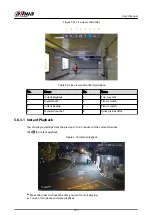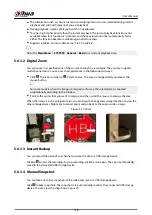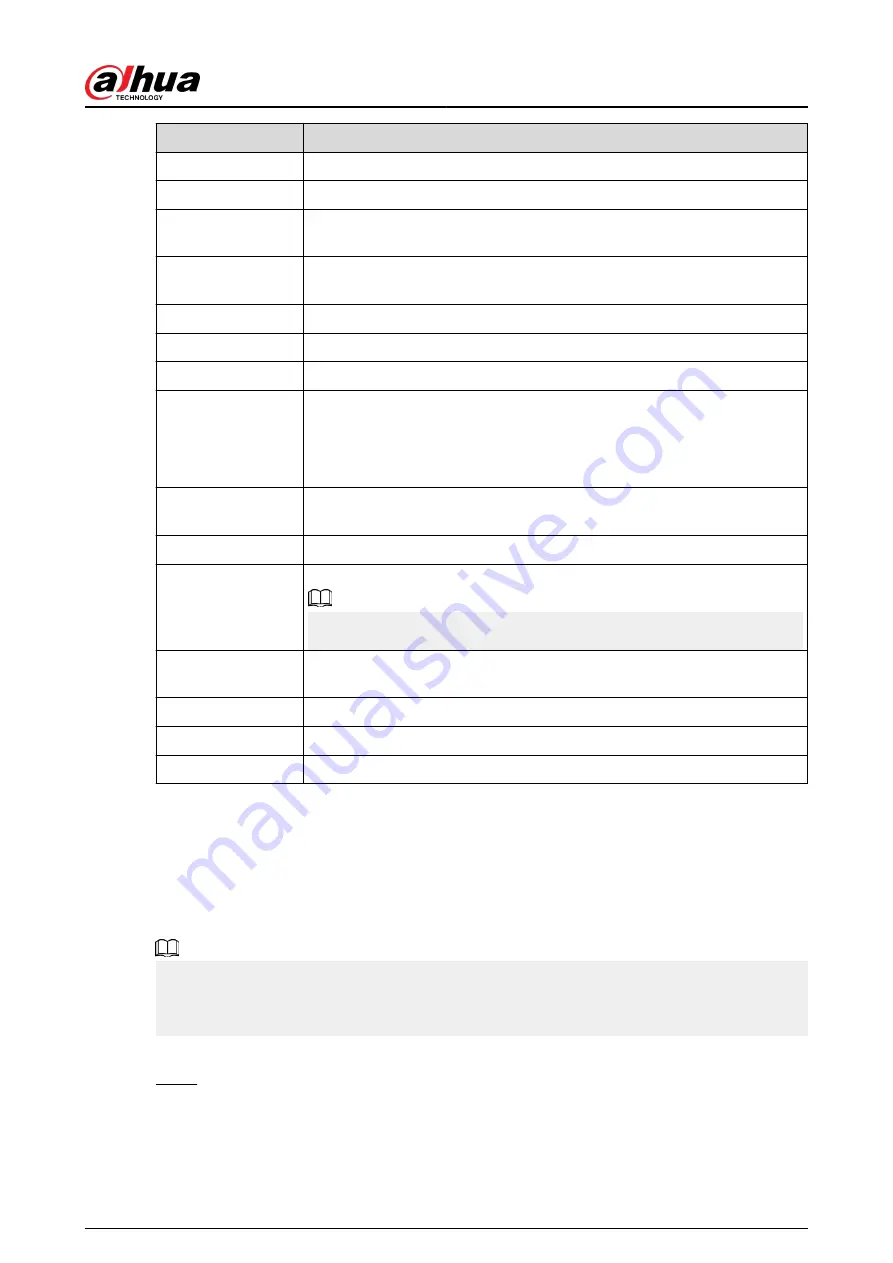
Function
Description
Search
Search and play back videos or images.
PTZ Control
Open the PTZ control panel. For details, see "5.6.7 PTZ".
View
1/4/8/9/16/25/36
Configure the live view screen as a single-channel layout or multi-channel
layout.
Sequence
Set customized screen split mode and channels. For details, see "5.6.9
Add Camera
Add cameras to the Device.
Wireless Pairing
Quickly add IPCs. For details, see "5.6.8 Wireless Pairing".
Split Track
Split the screen of a certain channel. For details, see "5.6.6 Split Tracking".
Manual Control
●
Record Mode : You can configure the recording mode as Auto or
Manual, or stop the recording. You can also enable or disable snapshot
function
●
Alarm Mode : You can configure alarm output settings.
Live Mode
Select General or AI Mode. In the AI mode, the information of detected
face, human or vehicles are displayed on the right side of the live page.
Crowd Distribution
Select On or Close to enable or disable crowd distribution function.
Auto Focus
Click to realize auto focus function.
Make sure the connected camera supports this function.
Image
Click to modify the camera image parameters. For details, see "5.7.4
Sub Screen
Click Sub Screen to switch to the current monitor to the sub screen.
Smart Tracking
Enable smart tracking to track targets manually or automatically.
Mirror Sub Screen
Displays the image of the sub screen on the main screen.
5.6.5 AI Live View Mode
Background Information
When you select AI mode, the system displays information of human face, personnel, vehicle and
non-motor vehicle on the right side of the live page, and it supports to play back records and
display feature attributes.
●
You need to enable face detection, body detection, vehicle detection and non-motor vehicle
detection to support this function. For details, see "5.9.9.2 Configuring Video Metadata".
●
AI live view mode supports AcuPick.
Procedure
Step 1
Right-click the live page, and then set AI Mode as Live Mode.
User's Manual
150
Summary of Contents for NVR5208-EI
Page 1: ...ZHEJIANG DAHUA VISION TECHNOLOGY CO LTD V2 3 6 Network Video Recorder User s Manual...
Page 97: ...Figure 2 116 Alarm input port 1 User s Manual 81...
Page 146: ...Figure 5 9 Unlock pattern login User s Manual 130...
Page 160: ...Figure 5 24 AcuPick human detection User s Manual 144...
Page 164: ...Figure 5 28 Shortcut menu 1 User s Manual 148...
Page 230: ...Figure 5 93 AcuPick human detection User s Manual 214...
Page 404: ...Figure 5 267 Pattern login User s Manual 388...
Page 441: ...Figure 5 305 File management Step 2 Click Add User s Manual 425...
Page 462: ...Figure 5 329 Shutdown 2 User s Manual 446...
Page 489: ......