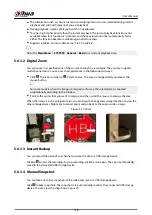On the right side of the playback page, click Add to Face Database for the detected face
to add the image to the face database.
Figure 5-33 AI live view and playback
Step 5
Click
to freeze the image, and then perform AcuPick on the target.
Step 6
On the search results page, double-click one search result, and then the corresponding
recording before and after the event being reported will be automatically played on the
right side of the page.
You can configure the playback duration
Figure 5-34 AcuPick search result
Step 7
Click
to search the target again.
In addition to AcuPick, the recording supports pause, playback, display rules, and display
areas.
Step 8
Click OK.
User's Manual
152
Summary of Contents for NVR5208-EI
Page 1: ...ZHEJIANG DAHUA VISION TECHNOLOGY CO LTD V2 3 6 Network Video Recorder User s Manual...
Page 97: ...Figure 2 116 Alarm input port 1 User s Manual 81...
Page 146: ...Figure 5 9 Unlock pattern login User s Manual 130...
Page 160: ...Figure 5 24 AcuPick human detection User s Manual 144...
Page 164: ...Figure 5 28 Shortcut menu 1 User s Manual 148...
Page 230: ...Figure 5 93 AcuPick human detection User s Manual 214...
Page 404: ...Figure 5 267 Pattern login User s Manual 388...
Page 441: ...Figure 5 305 File management Step 2 Click Add User s Manual 425...
Page 462: ...Figure 5 329 Shutdown 2 User s Manual 446...
Page 489: ......