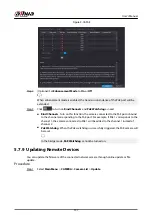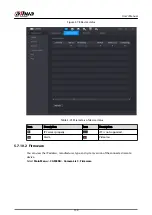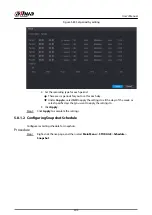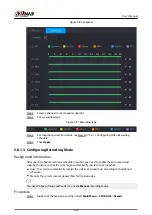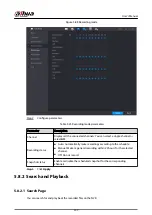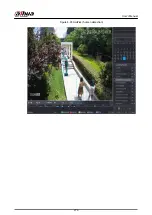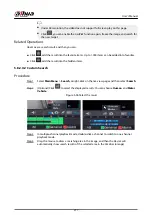Figure 5-85 Set period by editing
2. Set the recording type for each period.
There are six periods for you to set for each day.
Under Copy to, select All to apply the settings to all the days of the week, or
select specific days that you want to apply the settings to.
3. Click Apply.
Step 5
Click Apply to complete the settings.
5.8.1.2 Configuring Snapshot Schedule
Configure recording schedule for snapshots.
Procedure
Step 1
Right-click the live page, and then select Main Menu > STORAGE > Schedule >
Snapshot.
User's Manual
205
Summary of Contents for NVR5208-EI
Page 1: ...ZHEJIANG DAHUA VISION TECHNOLOGY CO LTD V2 3 6 Network Video Recorder User s Manual...
Page 97: ...Figure 2 116 Alarm input port 1 User s Manual 81...
Page 146: ...Figure 5 9 Unlock pattern login User s Manual 130...
Page 160: ...Figure 5 24 AcuPick human detection User s Manual 144...
Page 164: ...Figure 5 28 Shortcut menu 1 User s Manual 148...
Page 230: ...Figure 5 93 AcuPick human detection User s Manual 214...
Page 404: ...Figure 5 267 Pattern login User s Manual 388...
Page 441: ...Figure 5 305 File management Step 2 Click Add User s Manual 425...
Page 462: ...Figure 5 329 Shutdown 2 User s Manual 446...
Page 489: ......