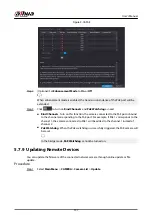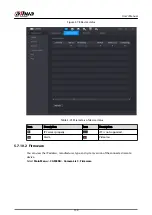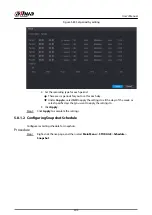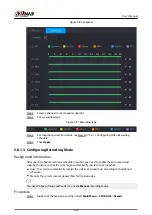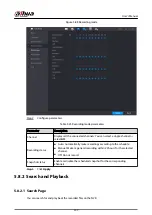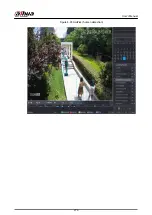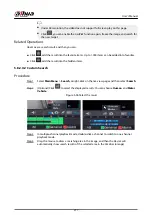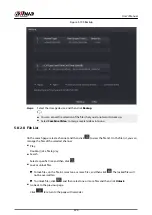Step 4
Select the date, and channel.
Step 5
Click
or any position on the time bar.
The system starts playback. You can use the playback controls to control the playback
process.
Figure 5-92 Playback control
Table 5-27 Playback control description
Icon
Function
/
Play/Pause
In slow play mode, click it to switch between play/pause.
Stop
When playing back, click to stop current playback process.
Rewind
In normal play mode, left-click the button, the file begins to rewind. Click it
again to pause it.
While it is rewinding, click
or
to restore normal play.
,
Display previous frame/next frame.
When you pause the normal playback file, click
or
to play back frame
by frame.
In frame by frame playback mode, click
or
to resume normal playback
mode.
Slow play
In playback mode, click it to use various slow play modes such as slow play 1,
slow play 2, and more.
Fast forward
In playback mode, click to realize various fast play modes such as fast play 1,fast
play 2 and more.
Adjust the volume of the playback.
User's Manual
211
Summary of Contents for NVR5208-EI
Page 1: ...ZHEJIANG DAHUA VISION TECHNOLOGY CO LTD V2 3 6 Network Video Recorder User s Manual...
Page 97: ...Figure 2 116 Alarm input port 1 User s Manual 81...
Page 146: ...Figure 5 9 Unlock pattern login User s Manual 130...
Page 160: ...Figure 5 24 AcuPick human detection User s Manual 144...
Page 164: ...Figure 5 28 Shortcut menu 1 User s Manual 148...
Page 230: ...Figure 5 93 AcuPick human detection User s Manual 214...
Page 404: ...Figure 5 267 Pattern login User s Manual 388...
Page 441: ...Figure 5 305 File management Step 2 Click Add User s Manual 425...
Page 462: ...Figure 5 329 Shutdown 2 User s Manual 446...
Page 489: ......