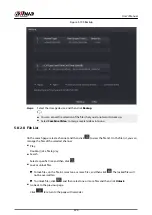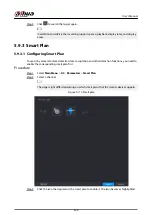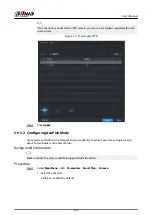Figure 5-120 Add database
Step 3
Select Normal Database from the Type list, and then enter database name.
Step 4
Click OK.
5.9.6.2.2 Creating Remote Face Databases
The Device can get face databases from the remote devices, and also allows creating face databases
for remote devices. The remote device face database is suitable for face recognition by Camera.
Procedure
Step 1
Select Main Menu > AI > Database > Face Database Config.
Step 2
Select Remote as Type, select a channel and then click Add.
Step 3
Enter database name.
Step 4
Click OK.
5.9.6.2.3 Creating the Passerby Database
Background Information
If you use the passerby database for alarm linkage, when the detected face is not in the face
database, the system automatically captures the face image, and then save it to the passerby
database.
This function is available on select models.
Procedure
Step 1
Select Main Menu > Database > Face Database Config.
Step 2
Select Local as Type, and then click Add.
You can create only one passerby database.
User's Manual
238
Summary of Contents for NVR5208-EI
Page 1: ...ZHEJIANG DAHUA VISION TECHNOLOGY CO LTD V2 3 6 Network Video Recorder User s Manual...
Page 97: ...Figure 2 116 Alarm input port 1 User s Manual 81...
Page 146: ...Figure 5 9 Unlock pattern login User s Manual 130...
Page 160: ...Figure 5 24 AcuPick human detection User s Manual 144...
Page 164: ...Figure 5 28 Shortcut menu 1 User s Manual 148...
Page 230: ...Figure 5 93 AcuPick human detection User s Manual 214...
Page 404: ...Figure 5 267 Pattern login User s Manual 388...
Page 441: ...Figure 5 305 File management Step 2 Click Add User s Manual 425...
Page 462: ...Figure 5 329 Shutdown 2 User s Manual 446...
Page 489: ......