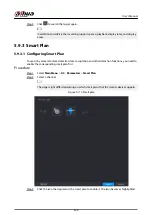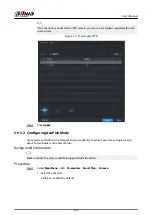5.9.6.3.2 Adding Face Images in Batches
The system supports batch add if you want to import several human face images at the same time.
Procedure
Step 1
Give a name to the face picture by referring to the following table.
Table 5-32 Naming rule
Naming format
Description
Name
Enter the name.
Gender
Enter 1 or 2. 1 represents male, and 2 represents female.
Birthday
Enter numbers in the format of yyyy-mm-dd.
Region
Enter the abbreviation of region. For example, CN for China.
Credential Type
1 represents ID card; 2 represents passport; 3 represents officer card.
Credential No.
Enter the credential number.
Address
Enter the address.
Step 2
Select Main Menu > AI > Database > Face Database Config.
Step 3
Click of the database that you want to configure.
Step 4
Click Batch Register.
Figure 5-125 Batch register
Step 5
Click or to import face images.
Step 6
Click OK.
Related Operations
●
Edit registration information.
Click
to modify the registration information.
●
Model face images.
User's Manual
242
Summary of Contents for NVR5208-EI
Page 1: ...ZHEJIANG DAHUA VISION TECHNOLOGY CO LTD V2 3 6 Network Video Recorder User s Manual...
Page 97: ...Figure 2 116 Alarm input port 1 User s Manual 81...
Page 146: ...Figure 5 9 Unlock pattern login User s Manual 130...
Page 160: ...Figure 5 24 AcuPick human detection User s Manual 144...
Page 164: ...Figure 5 28 Shortcut menu 1 User s Manual 148...
Page 230: ...Figure 5 93 AcuPick human detection User s Manual 214...
Page 404: ...Figure 5 267 Pattern login User s Manual 388...
Page 441: ...Figure 5 305 File management Step 2 Click Add User s Manual 425...
Page 462: ...Figure 5 329 Shutdown 2 User s Manual 446...
Page 489: ......