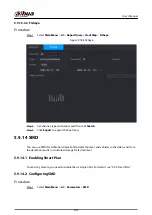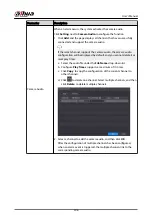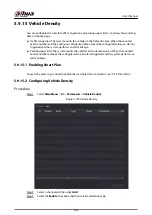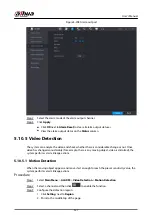Step 3
Draw the detection rule.
1. Click to draw a rectangle on the surveillance video image. Right-click the image to
stop drawing.
2. Click to draw the minimum size or maximum size to filter the target.
The system triggers an alarm only when the size of detected target is between the
maximum size and the minimum size.
Click to delete the drawn size.
3. Configure the rule name and duration.
4. Click OK.
Step 4
Configure alarm schedule and linkage.
1. Click .
2. Click Setting next to Schedule to configure the alarm period.
The system performs linkage actions only for alarms during the arming period.
Figure 5-197 Schedule and alarm linkage
3. Configure alarm linkage. For details, see Table 5-50 .
4. Click Apply.
Step 5
Click Apply.
5.9.19.3 Searching for Smart Object Detection
Query the detection result within a specified time period, and play back the related video.
Procedure
Step 1
Select AI > AI Search > Smart Object Detection.
Step 2
Select the channel, period, event type, and target, and then click Search.
Related Operations
●
Play back video.
Click an image, and then click to play back the related video.
Click to pause.
Click to stop.
Click to display AI rule. The icon changes to .
●
Add tags.
Select one or more images, and then click Add Tag.
●
Lock.
User's Manual
317
Summary of Contents for NVR5208-EI
Page 1: ...ZHEJIANG DAHUA VISION TECHNOLOGY CO LTD V2 3 6 Network Video Recorder User s Manual...
Page 97: ...Figure 2 116 Alarm input port 1 User s Manual 81...
Page 146: ...Figure 5 9 Unlock pattern login User s Manual 130...
Page 160: ...Figure 5 24 AcuPick human detection User s Manual 144...
Page 164: ...Figure 5 28 Shortcut menu 1 User s Manual 148...
Page 230: ...Figure 5 93 AcuPick human detection User s Manual 214...
Page 404: ...Figure 5 267 Pattern login User s Manual 388...
Page 441: ...Figure 5 305 File management Step 2 Click Add User s Manual 425...
Page 462: ...Figure 5 329 Shutdown 2 User s Manual 446...
Page 489: ......