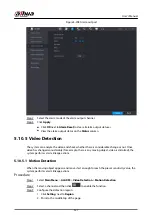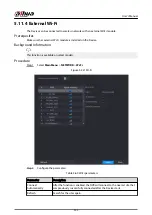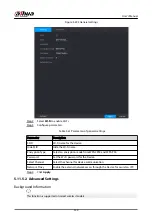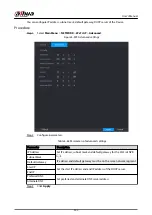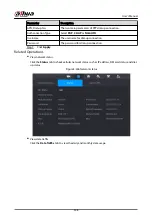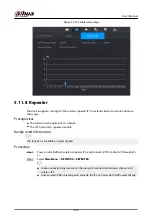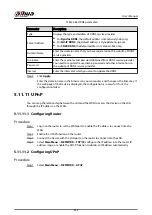5.11.2 Routing Table
You can configure the routing table so that the system can automatically calculate the best path for
data transmission.
Procedure
Step 1
Select Main Menu > NETWORK > TCP/IP > Routing Table.
Figure 5-219 Routing table
Step 2
Add the routing table.
●
Auto add.
When you add a camera to the NVR and the IP address of the camera is not on the
existing routing table, the system will add the routing information.
●
Manual add.
Configure the parameters such as destination address, netmask, and gateway, and
then click Add.
The destination address and netmask must not be on the same LAN.
The netmask must be valid and on the same LAN with the NIC card.
You can configure up to eight pieces of routing information.
Step 3
Click Apply.
5.11.3 Port
You can configure the maximum connection for accessing the Device from web, platform, mobile
phone or other clients at the same time, and configure each port number.
Procedure
Step 1
Select Main Menu > NETWORK > Port.
User's Manual
340
Summary of Contents for NVR5208-EI
Page 1: ...ZHEJIANG DAHUA VISION TECHNOLOGY CO LTD V2 3 6 Network Video Recorder User s Manual...
Page 97: ...Figure 2 116 Alarm input port 1 User s Manual 81...
Page 146: ...Figure 5 9 Unlock pattern login User s Manual 130...
Page 160: ...Figure 5 24 AcuPick human detection User s Manual 144...
Page 164: ...Figure 5 28 Shortcut menu 1 User s Manual 148...
Page 230: ...Figure 5 93 AcuPick human detection User s Manual 214...
Page 404: ...Figure 5 267 Pattern login User s Manual 388...
Page 441: ...Figure 5 305 File management Step 2 Click Add User s Manual 425...
Page 462: ...Figure 5 329 Shutdown 2 User s Manual 446...
Page 489: ......