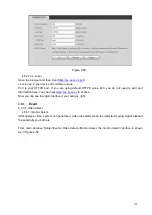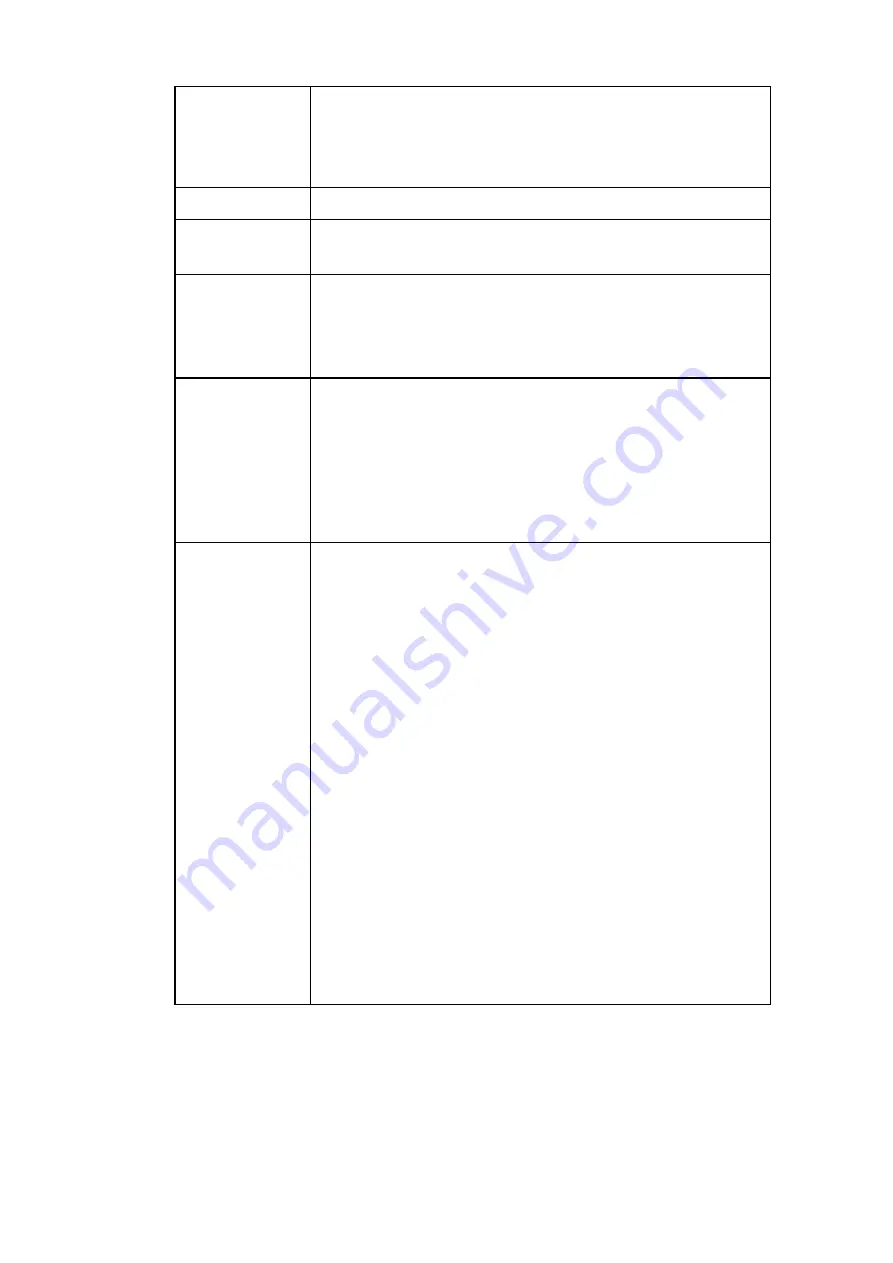
IP address
Here you can use up/down button (
) or input the
corresponding number to input IP address. Then you can set
the corresponding subnet mask the default gateway.
Mac Address
It is to display host Mac address.
IP Version
It is to select IP version. IPV4 or IPV6.
You can access the IP address of these two versions.
Default gateway Here you can input the default gateway. Please note system
needs to check the validity of all IPv6 addresses. The IP
address and the default gateway shall be in the same IP
section. That is to say, the specified length of the subnet
prefix shall have the same string.
DHCP
It is to auto search IP. When enable DHCP function, you can
not modify IP/Subnet mask /Gateway. These values are from
DHCP function. If you have not enabled DHCP function,
IP/Subnet mask/Gateway display as zero. You need to
disable DHCP function to view current IP information.
Besides, when PPPoE is operating, you can not modify
IP/Subnet mask /Gateway.
MTU
It is to set MTU value of the network adapter. The value
ranges from 1280-7200 bytes. The default setup is 1500
bytes. Please note MTU modification may result in network
adapter reboot and network becomes off. That is to say, MTU
modification can affect current network service. System may
pop up dialog box for you to confirm setup when you want to
change MTU setup. Click OK button to confirm current
reboot, or you can click Cancel button to terminate current
modification. Before the modification, you can check the MTU
of the gateway; the MTU of the DVR shall be the same as or
is lower than the MTU of the gateway. In this way, you can
reduce packets and enhance network transmission efficiency.
Right now, the value here is for read-only.
The following MTU value is for reference only.
1500: Ethernet information packet max value and it is also
the default value. It is the typical setup when there is no
PPPoE or VPN. It is the default setup of some router,
switch or the network adapter.
1492: Recommend value for PPPoE.
1468: Recommend value for DHCP.
4.8.2.2 Connection
From main window->Setup->Network->Connection, the connection interface is shown as in Figure 4-28.
155
Summary of Contents for NVR6000 Series
Page 1: ...Network Video Recorder User s Manual V 5 1 0 ...
Page 93: ...Figure 3 73 Figure 3 74 83 ...
Page 94: ...Figure 3 75 Figure 3 76 84 ...
Page 102: ...Figure 3 84 Figure 3 85 92 ...
Page 103: ... Figure 3 86 Figure 3 87 93 ...
Page 104: ...Figure 3 88 Figure 3 89 94 ...
Page 106: ...Figure 3 91 Figure 3 92 96 ...
Page 180: ...Figure 4 50 Figure 4 51 170 ...
Page 181: ...Figure 4 52 Figure 4 53 171 ...
Page 188: ...Figure 4 62 Figure 4 63 178 ...
Page 195: ...Figure 4 72 Figure 4 73 185 ...