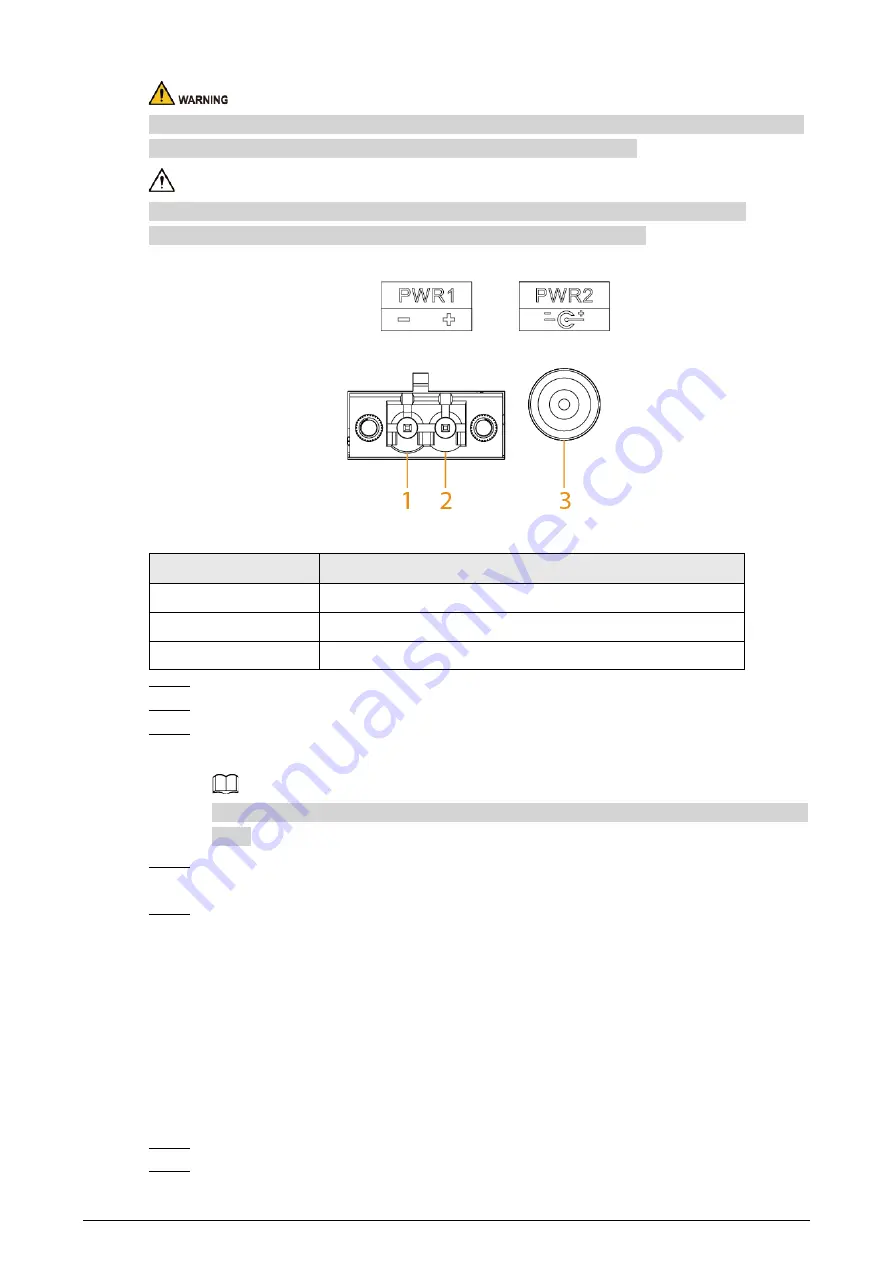
6
To avoid personal injury, do not touch any exposed wire, terminal and areas with danger voltage of
the Device and do not dismantle parts or plug connector during power on.
Before connecting power, make sure that the power supply conforms to the power supply
requirements on the Device label. Otherwise, it might cause device damage.
Figure 4-2 Power terminal
Table 4-1 Power terminal description
No.
DC Wiring Definition
1
PWR1-
2
PWR1+
3
PWR2
Step 1
Connect the Device to ground.
Step 2
Take off the power terminal plug from the Device.
Step 3
Insert one end of the power cable into the power terminal plug according to the
requirement.
The sectional area of power cable needs to be more than 0.75 mm² (max sectional area 2.5
mm²).
Step 4
Insert the plug which is connected to power cable back to the corresponding power
terminal socket of the Device.
Step 5
Connect the other end of power cable to the corresponding external power supply system
according to the power supply requirement marked on the Device, and check if the
corresponding power indicator light of the Device is on, it means power connection is
correct if the light is on.
4.3 Connecting SFP Ethernet Port
We recommend wearing antistatic gloves, then the antistatic wrist before installing SFP module.
Make sure that the antistatic wrist and the surface of the gloves are in good contact.
Step 1
Lift the handle of SFP module upward vertically and make it get stuck to the top hook.
Step 2
Hold the SFP module on both sides and push it gently into the SFP slot until the SFP



































