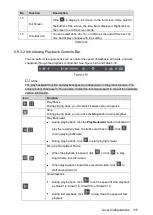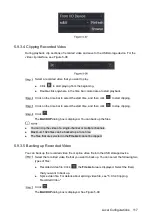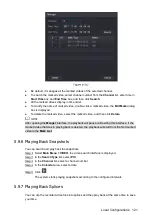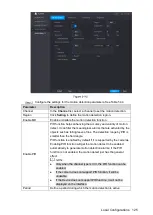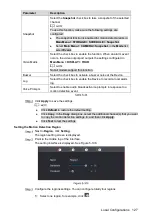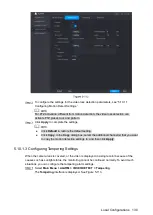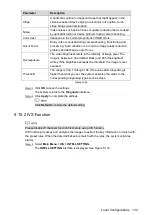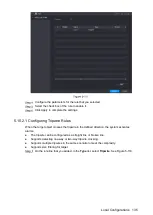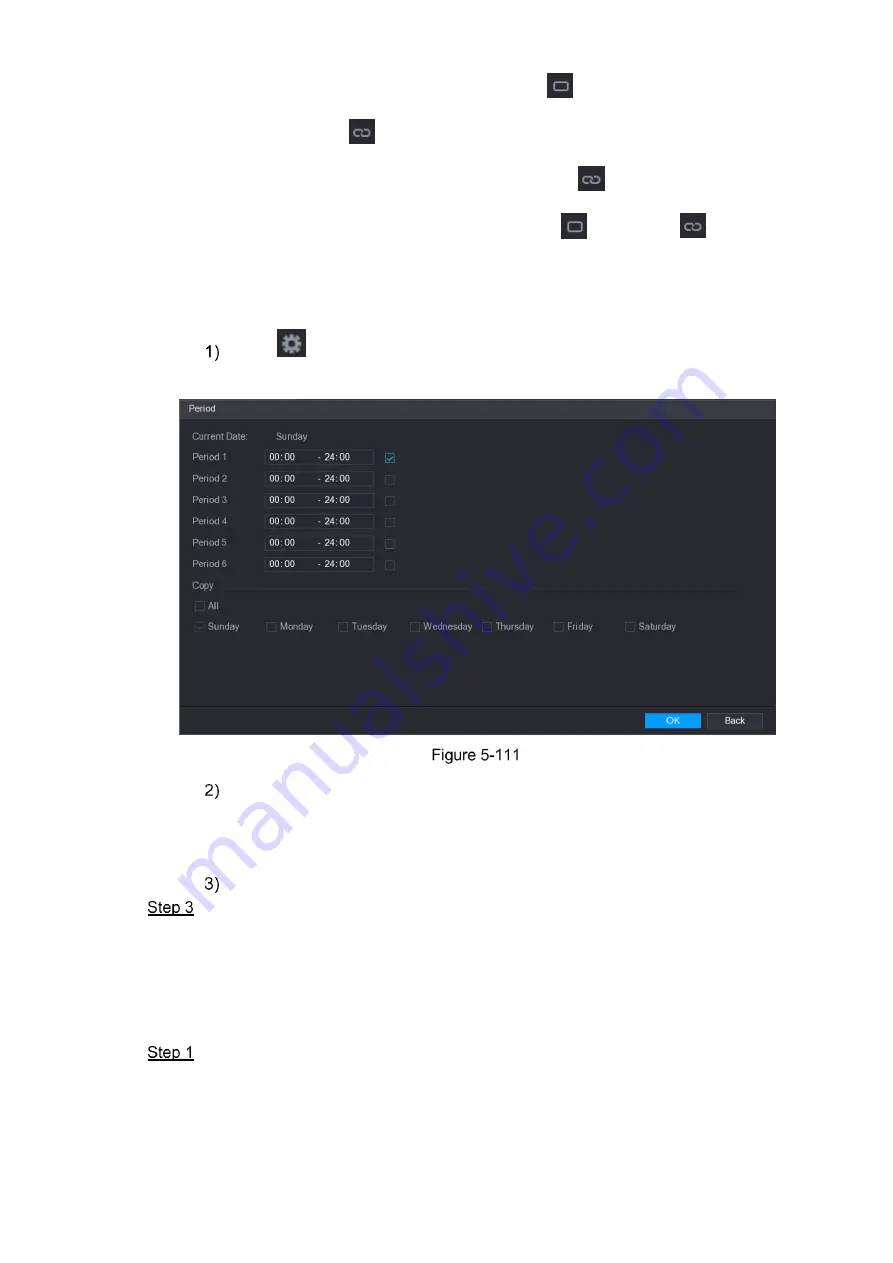
Local Configurations
129
Define for several days of a week: Click
before each day, the icon
switches to
. On the timeline of any selected day, click the half-hour blocks
to select the active periods, all the days with
will take the same settings.
Define for all days of a week: Click
All
, all
switches to
. On the
timeline of any day, click the half-hour blocks to select the active periods, all
the days will take the same settings.
Define the period by editing. Take Sunday as an example.
Click
.
The
Period
interface is displayed. See Figure 5-111.
Enter the time frame for the period and select the check box to enable the settings.
There are six periods for you to set for each day.
Under
Copy
, select
All
to apply the settings to all the days of a week, or select
specific day(s) that you want to apply the settings to.
Click
OK
to save the settings.
On the
Motion Detect
interface, click
Apply
to complete the settings.
5.10.1.2
Configuring Video Loss Settings
When the video loss occurs, the system activates the alarm. To configure the motion detect
settings, do the following:
Select
Main Menu > ALARM > VIDIEO DETECT > Video Loss
.
The
Video Loss
interface is displayed. See Figure 5-112.
Summary of Contents for Smart 1U
Page 1: ...DIGITAL VIDEO RECORDER User s Manual V1 0 0...
Page 30: ...Connecting Basics 20...
Page 80: ...Local Configurations 70 No Icon Description...
Page 181: ...Local Configurations 171 Select the Enable check boxes to enable IoT function See Figure 5 152...
Page 234: ...Local Configurations 224...
Page 280: ...Glossary 270 Abbreviations Full term VGA Video Graphics Array WAN Wide Area Network...
Page 298: ...Earthing 288...