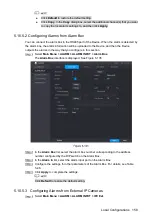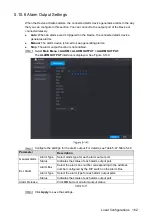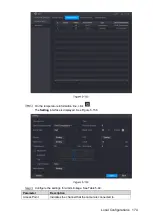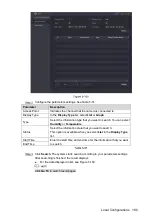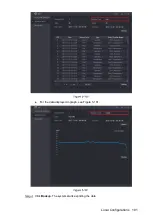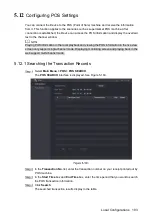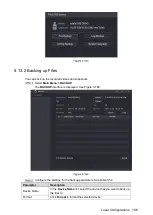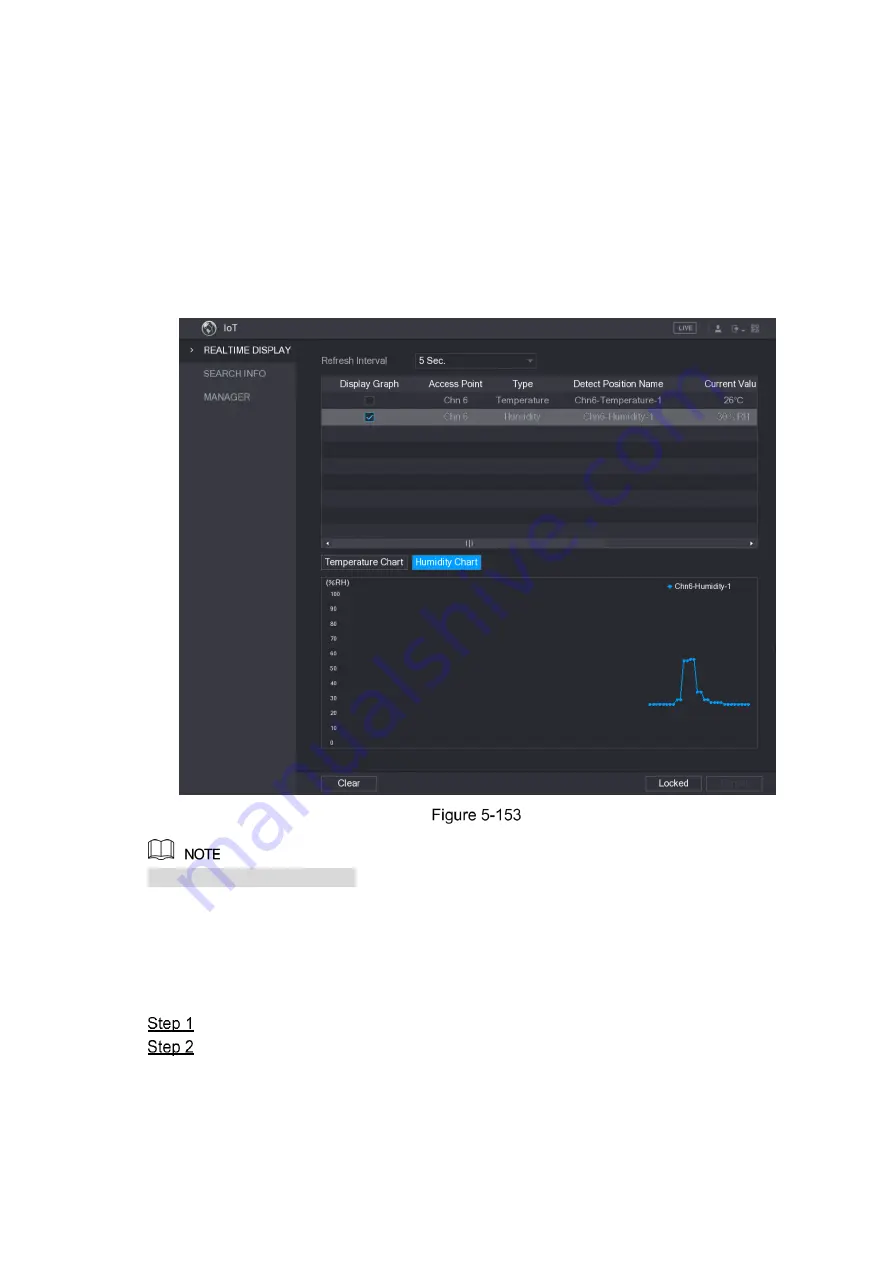
Local Configurations
172
The Device starts detecting the temperature and humidity data from the camera and
display on the
Realtime Display
interface.
5.11.2.2
Viewing Temperature and Humidity Data
You can view the temperature and humidity data on the
Realtime Display
interface after the
IoT function is enabled.
In the
Refresh Interval
box, select data refresh interval. For example, you can select
5 Sec
.
You can also display the temperature and humidity data in graphical way by selecting the
Display Graph
check box to. See Figure 5-153 for humidity data in graphical way.
Click
Clear
to delete the data.
5.11.2.3
Exporting Temperature and Humidity Data
You can export the temperature and humidity data in .BMP format. Take exporting humidity
data as an example.
Prepare a USB device and plug it into the Device.
On the
Realtime Display
interface, click the
Humidity
tab. See Figure 5-154
Summary of Contents for Smart 1U
Page 1: ...DIGITAL VIDEO RECORDER User s Manual V1 0 0...
Page 30: ...Connecting Basics 20...
Page 80: ...Local Configurations 70 No Icon Description...
Page 181: ...Local Configurations 171 Select the Enable check boxes to enable IoT function See Figure 5 152...
Page 234: ...Local Configurations 224...
Page 280: ...Glossary 270 Abbreviations Full term VGA Video Graphics Array WAN Wide Area Network...
Page 298: ...Earthing 288...