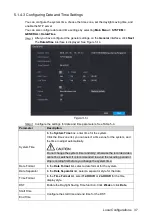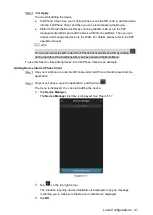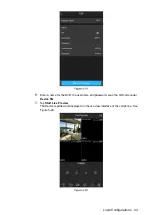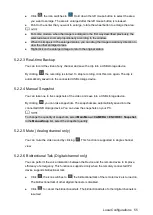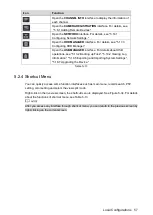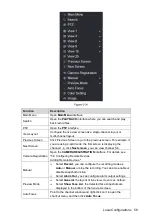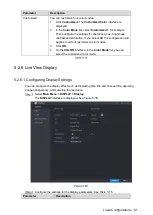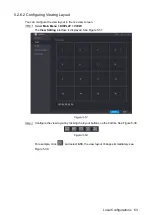Local Configurations
51
After you have configured the video recording settings, on the
Record
interface, click
Next
.
The
SNAPSHOT
interface is displayed. See Figure 5-28.
Configure the snapshot settings parameters. See Table 5-10.
Parameter
Description
Channel
In the
Channel
list, select a channel to take a snapshot.
Event type
Select the check box of the event type which includes
General
,
MD
,
Alarm
,
MD&Alarm
,
Intel
, and
POS
.
Period
Define a period during which the configured snapshot setting is active.
For details about defining a period, see "5.1.4.9 Configuring Recorded
Video Storage Schedule."
Copy
Click
Copy
to copy the settings to other channels.
Click
Finished
.
A pop-up message is displayed.
Click
OK
.
The live view screen is displayed. The setting up with startup wizard is completed. You
can start using the Device.
5.2
Live View
After you logged in the Device, the live view is displayed. See Figure 5-29. The number of
channels displayed depends on your model.
To enter the live view screen from other interfaces, click
on the top right of the screen.
Summary of Contents for Smart 1U
Page 1: ...DIGITAL VIDEO RECORDER User s Manual V1 0 0...
Page 30: ...Connecting Basics 20...
Page 80: ...Local Configurations 70 No Icon Description...
Page 181: ...Local Configurations 171 Select the Enable check boxes to enable IoT function See Figure 5 152...
Page 234: ...Local Configurations 224...
Page 280: ...Glossary 270 Abbreviations Full term VGA Video Graphics Array WAN Wide Area Network...
Page 298: ...Earthing 288...