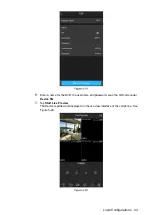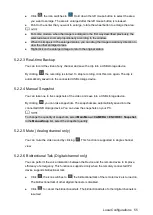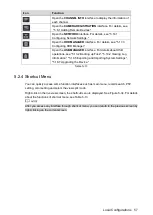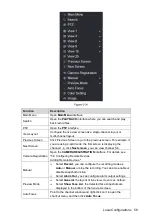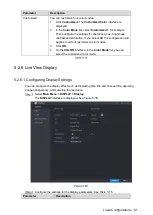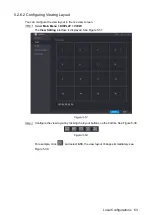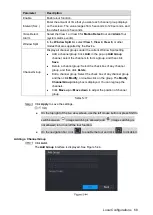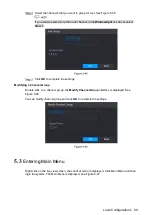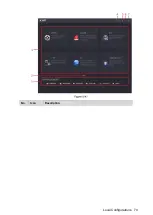Local Configurations
56
5.2.2.7
Remote Devices (Digital channel only)
You can view the information of remote devices and add new remote devices to replace the
current connected devices.
By clicking
, the
Camera Registration
interface is displayed. For details about adding the
remote devices, see "5.6 Configuring Remote Devices."
5.2.3
Navigation Bar
You can access the functions to perform operations through the function icons on the
navigation bar. For example, you can access Main Menu and switch window split mode. See
Figure 5-33.
The navigation bar is disabled by default. It does not appear in the live view screen until it is
enabled. To enable it, select
Main Menu > SYSTEM > GENERAL
, enable the Navigation Bar,
and then click
Apply
.
Icon
Function
Open
Main Menu
.
Expand or condense the navigation bar.
Select view layout.
Go to the previous screen.
Go to the next screen.
Enable tour function. The icon switches to
.
Open the PTZ control panel. For details, see "5.4 Controlling PTZ
Cameras."
Open the
Color Setting
interface. For details, see "5.2.5 Color
This function is supported only in single-channel layout.
Open the record search interface. For detail, see "5.9 Playing
Back Video."
Open the
EVENT
interface to view the device alarm status. For
details, see "5.19.3 Viewing Event Information."
Summary of Contents for Smart 1U
Page 1: ...DIGITAL VIDEO RECORDER User s Manual V1 0 0...
Page 30: ...Connecting Basics 20...
Page 80: ...Local Configurations 70 No Icon Description...
Page 181: ...Local Configurations 171 Select the Enable check boxes to enable IoT function See Figure 5 152...
Page 234: ...Local Configurations 224...
Page 280: ...Glossary 270 Abbreviations Full term VGA Video Graphics Array WAN Wide Area Network...
Page 298: ...Earthing 288...