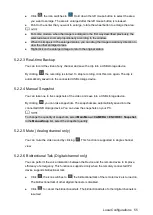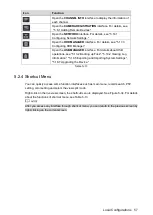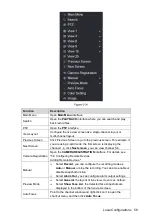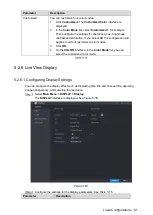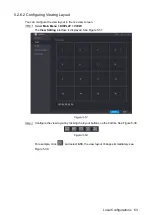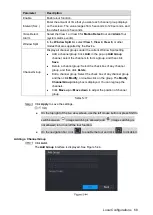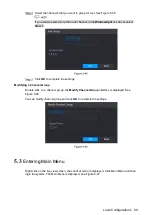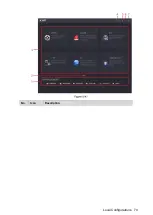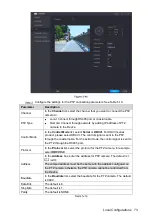Local Configurations
58
Function
Description
Main Menu
Open
Main Menu
interface.
Search
Open the
PLAYBACK
interface where you can search and play
back record files.
PTZ
Open the
PTZ
interface.
View Layout
Configure the live view screen as a single-channel layout or
multi-channel layout.
Previous Screen
Click Previous Screen to go to the previous screen. For example, if
you are using 4-split mode, the first screen is displaying the
channel 1-4, click
Next screen
, you can view channel 5-8.
Next Screen
Camera Registration
Open the
CAMERA REGISTRATION
interface. For details, see
"5.6 Configuring Remote Devices
Adding Remote Devices."
Manual
Select
Record
, you can
configure the recording mode as
Auto
or
Manual
, or stop the recording. You can also enable or
disable snapshot function
Select
Alarm Out
,
you can
configure alarm output settings.
Preview Mode
Select
General
, the layout of live view screen is as default.
Select
Show Face Lis
t, the detected face snapshots are
displayed in the bottom of the live view screen.
Auto Focus
Point to the channel window and right-click on it to open the
shortcut menu, and then click
Auto Focus
.
Summary of Contents for Smart 1U
Page 1: ...DIGITAL VIDEO RECORDER User s Manual V1 0 0...
Page 30: ...Connecting Basics 20...
Page 80: ...Local Configurations 70 No Icon Description...
Page 181: ...Local Configurations 171 Select the Enable check boxes to enable IoT function See Figure 5 152...
Page 234: ...Local Configurations 224...
Page 280: ...Glossary 270 Abbreviations Full term VGA Video Graphics Array WAN Wide Area Network...
Page 298: ...Earthing 288...