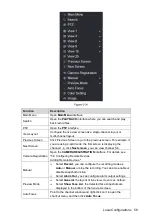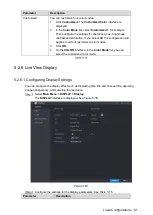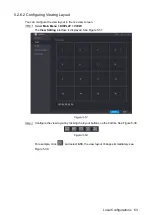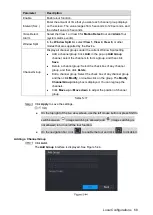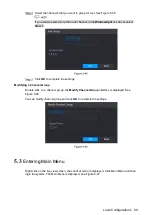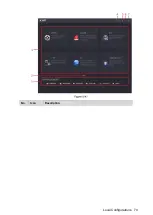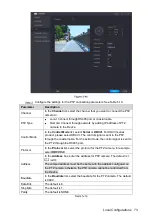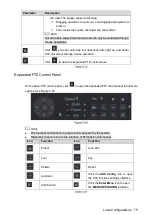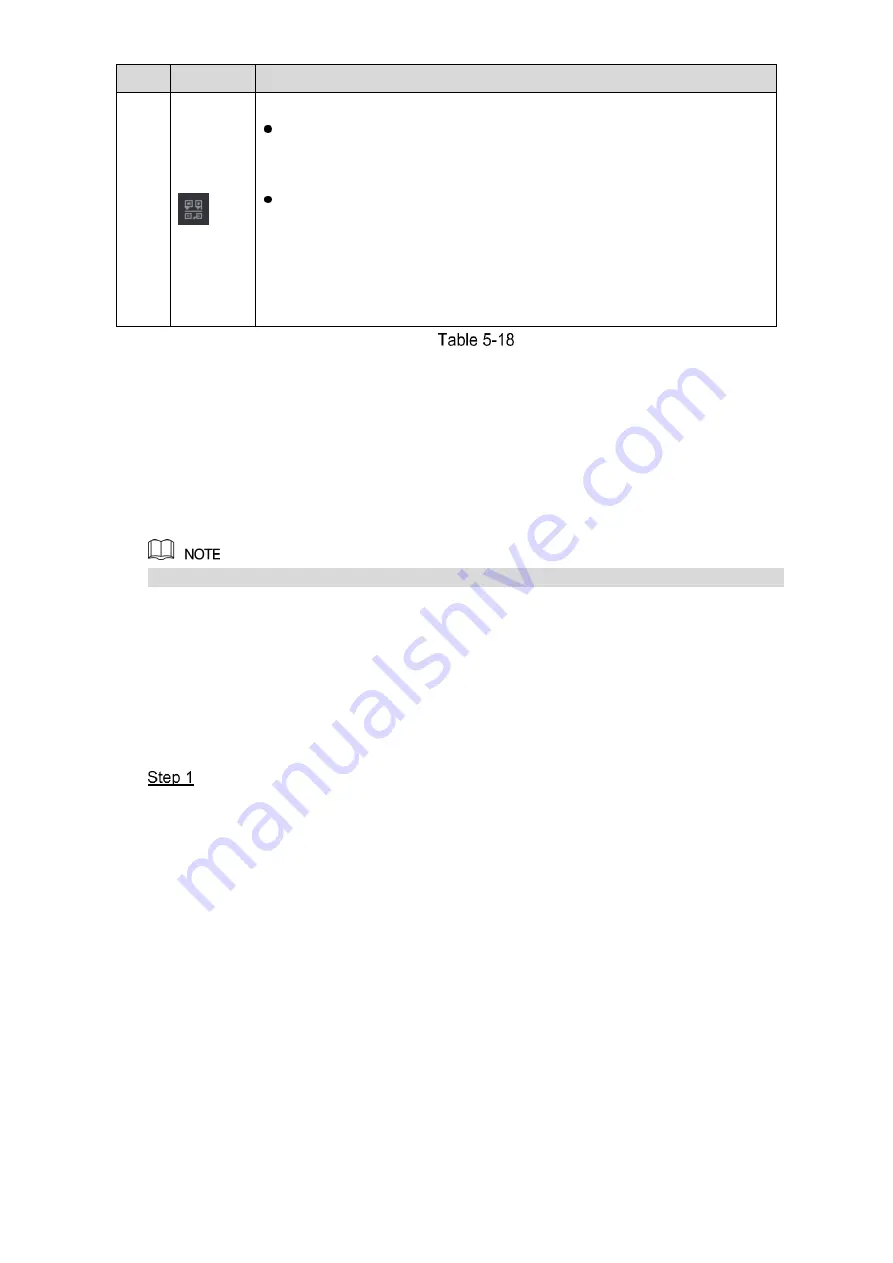
Local Configurations
72
No.
Icon
Description
7
Displays
Cell Phone Client
and
Device SN
QR Code.
Cell Phone Client: Use your mobile phone to scan the QR code to
add the device into the Cell Phone Client, and then you can start
accessing the Device from your cell phone.
Device SN: Obtain the Device SN by scanning the QR code. Go to
the P2P management platform and add the Device SN into the
platform. Then you can access and manage the device in the WAN.
For details, please refer to the P2P operation manual. You can also
configure P2P function in the local configurations. See "5.1.4.5
Configuring P2P Settings."
5.4
Controlling PTZ Cameras
PTZ is a mechanical platform that carries a camera and a protective cover and performs overall
control remotely. A PTZ can move in both horizontal and vertical direction to provide all-around
view to the camera.
Before operating PTZ, please assure the network connection between PTZ and the Device.
5.4.1
Configuring PTZ Connection Settings
You need to configure the PTZ connection settings before use.
Local connection: RS485 Port for connecting Speed Dome or coaxial cable for connecting
coaxial camera.
Remote connection: local area network.
Select
Main Menu > CAMERA > PTZ
.
The
PTZ
interface is displayed. See Figure 5-48.
Summary of Contents for Smart 1U
Page 1: ...DIGITAL VIDEO RECORDER User s Manual V1 0 0...
Page 30: ...Connecting Basics 20...
Page 80: ...Local Configurations 70 No Icon Description...
Page 181: ...Local Configurations 171 Select the Enable check boxes to enable IoT function See Figure 5 152...
Page 234: ...Local Configurations 224...
Page 280: ...Glossary 270 Abbreviations Full term VGA Video Graphics Array WAN Wide Area Network...
Page 298: ...Earthing 288...