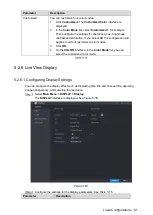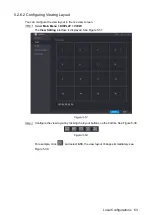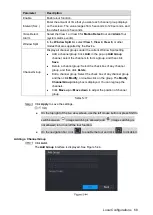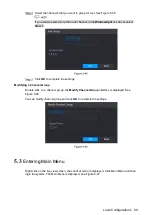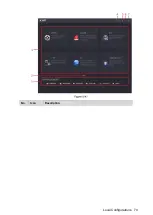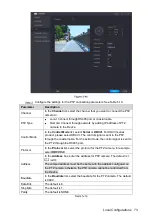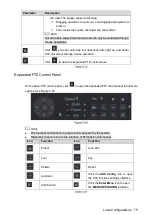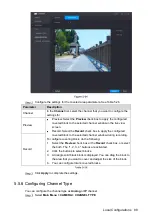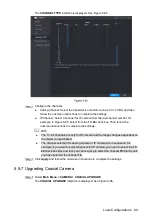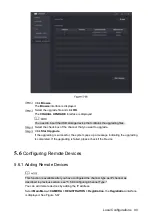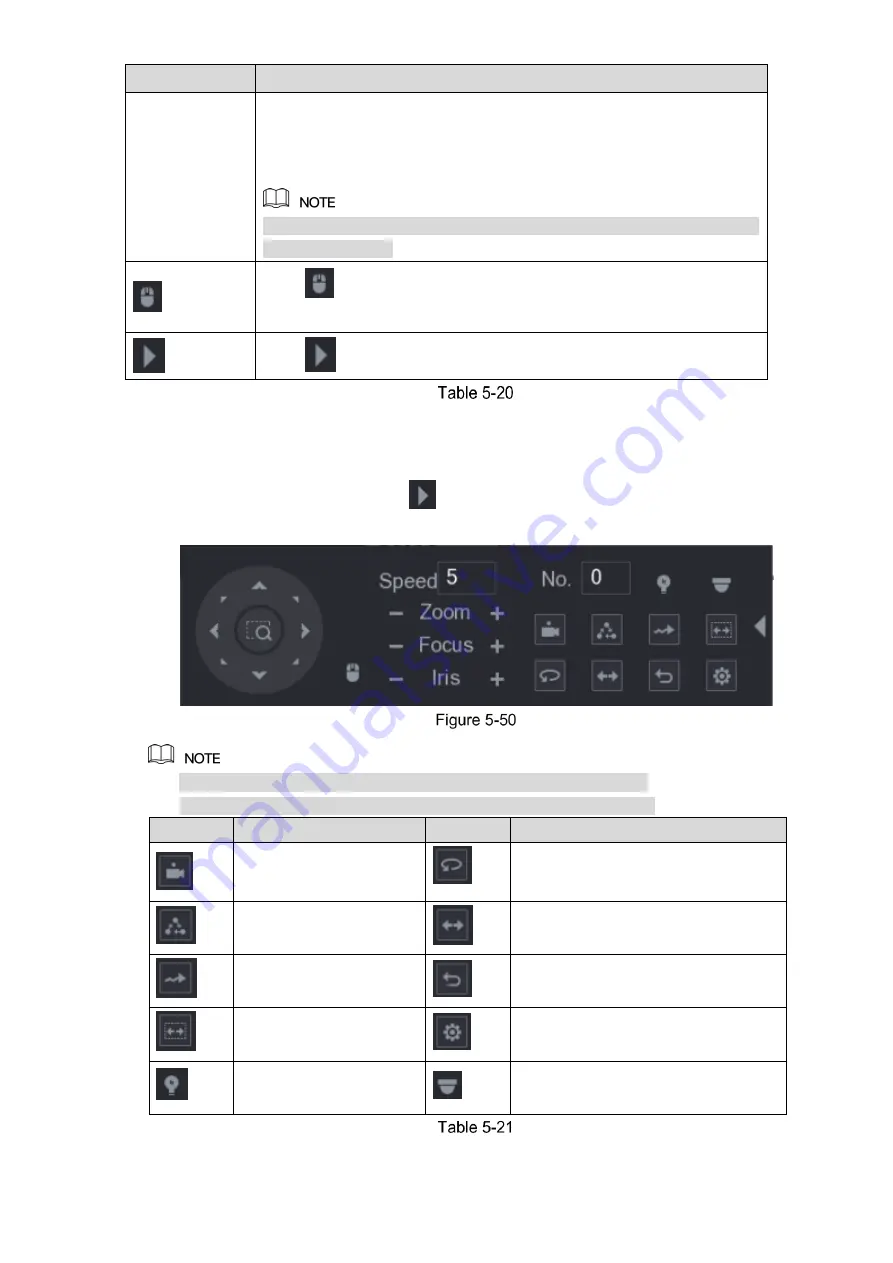
Local Configurations
75
Parameter
Description
the view. The square supports zooming.
Dragging upward is to zoom out, and dragging downward is to
zoom in.
The smaller the square, the larger the zoom effect.
Not all models support this function and can only be controlled through
mouse operations.
Click
, you can control the four directions (left, right, up, and down)
PTZ movement through mouse operation.
Click
to open the expanded PTZ control panel.
Expanded PTZ Control Panel
On the basic PTZ control panel, click
to open the expanded PTZ control panel to find more
options. See Figure 5-50.
The functions with buttons in gray are not supported by the system.
Right-click once to return to the interface of PTZ basic control panel.
Icon
Function
Icon
Function
Preset
Auto Pan
Tour
Flip
Pattern
Reset
Autoscan
Click the
AUX Config
icon to open
the PTZ functions settings interface.
AUX Switch
Click the
Enter Menu
icon to open
the
MENU OPERATION
interface.
Summary of Contents for Smart 1U
Page 1: ...DIGITAL VIDEO RECORDER User s Manual V1 0 0...
Page 30: ...Connecting Basics 20...
Page 80: ...Local Configurations 70 No Icon Description...
Page 181: ...Local Configurations 171 Select the Enable check boxes to enable IoT function See Figure 5 152...
Page 234: ...Local Configurations 224...
Page 280: ...Glossary 270 Abbreviations Full term VGA Video Graphics Array WAN Wide Area Network...
Page 298: ...Earthing 288...