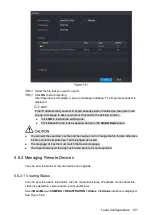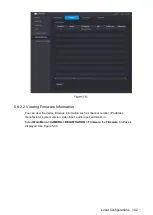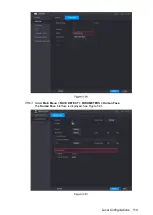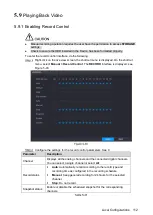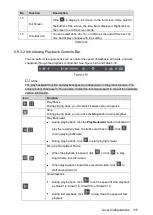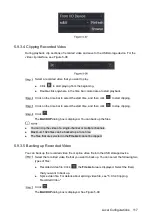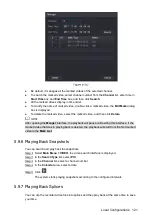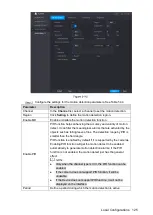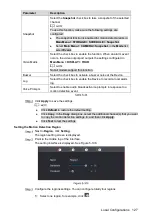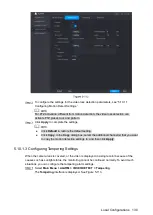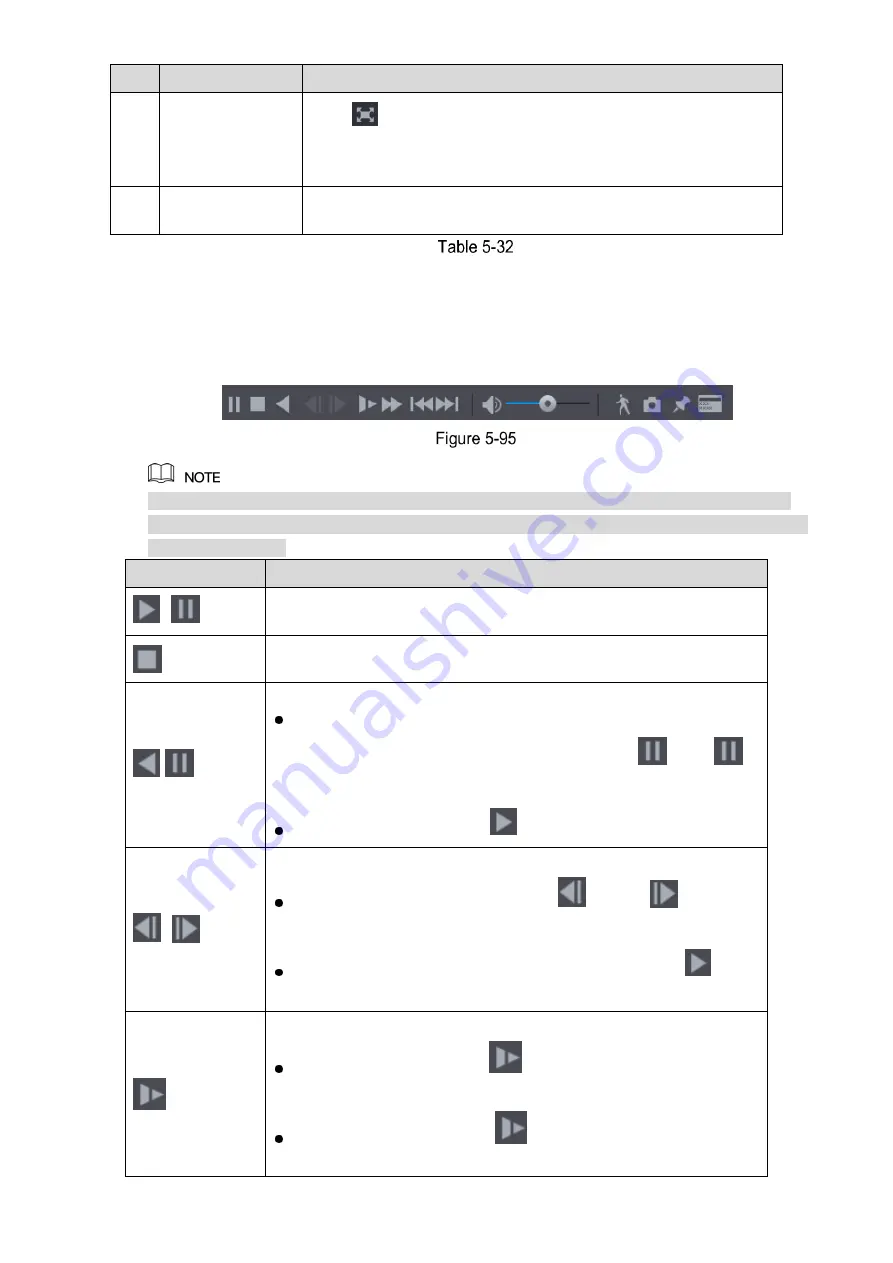
Local Configurations
115
No.
Function
Description
13
Full Screen
Click
to display in full screen. In the full screen mode, point to
the bottom of the screen, the time bar is displayed. Right-click on
the screen to exit full screen mode.
14
Time Bar Unit
You can select 24hr, 2hr, 1hr, or 30min as the unit of time bar. The
time bar display changes with the setting.
5.9.3.2
Introducing Playback Controls Bar
You can perform the operations such as control the speed of playback, add mark, and take
snapshots through the playback controls bar. See Figure 5-95 and Table 5-33.
The play backward function and playback speed are dependent on the product version. The
actual product shall govern. You can also contact the technical support to consult the hardware
version information.
Icon
Function
,
Play/Pause.
During playing back, you can switch between play and pause.
Stop.
During playing back, you can click the
Stop
button to stop playback.
,
Play Backward.
During playing back, click the
Play Backward
button to backward
play the recorded video, the button switches to
; click
to stop playing backward.
During playing back, click
to start playing forward.
,
Previous Frame/Next Frame.
When the playback is paused, click
or click
to play
single-frame recorded video.
When playing back single-frame recorded video, click
to
start playing forward.
Slow Playback.
During playing back, click
to set the speed of slow playback
as SlowX1/2, SlowX1/4, SlowX1/8, or SlowX1/16.
During fast playback, click
to slow down the speed of fast
playback.
Summary of Contents for Smart 1U
Page 1: ...DIGITAL VIDEO RECORDER User s Manual V1 0 0...
Page 30: ...Connecting Basics 20...
Page 80: ...Local Configurations 70 No Icon Description...
Page 181: ...Local Configurations 171 Select the Enable check boxes to enable IoT function See Figure 5 152...
Page 234: ...Local Configurations 224...
Page 280: ...Glossary 270 Abbreviations Full term VGA Video Graphics Array WAN Wide Area Network...
Page 298: ...Earthing 288...