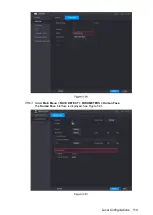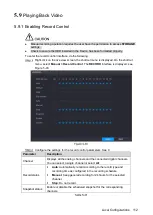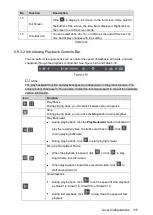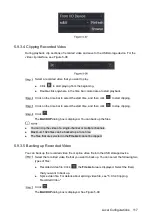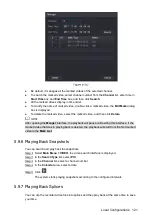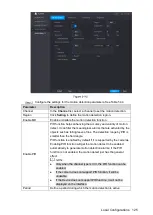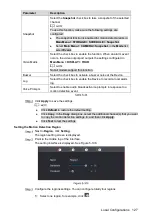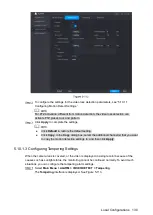Local Configurations
117
5.9.3.4
Clipping Recorded Video
During playback, clip sections of recorded video and save to the USB storage device. For the
video clip interface, see Figure 5-98.
Select a recorded video that you want to play.
Click
to start playing from the beginning.
Double-click anywhere in the time bar colored area to start playback.
Click on the time bar to select the start time, and then click
to start clipping.
Click on the time bar to select the start time, and then click
to stop clipping.
Click
.
The
BACKUP
dialog box is displayed. You can back up the files.
You can clip the video of a single-channel or multiple channels.
Maximum 1024 files can be backed up at one time.
The files that are selected in the
File List
cannot be clipped.
5.9.3.5
Backing up Recorded Video
You can back up the recorded video file or splice video file into the USB storage device.
Select the recorded video file that you want to back up. You can select the following two
types of files:
Recorded video file: Click
, the
File List
area is displayed. Select the file(s)
that you want to back up.
Splice video file. For details about splicing video file, see "5.9.3.4 Clipping
Click
.
The
BACKUP
dialog box is displayed. See Figure 5-99.
Summary of Contents for Smart 1U
Page 1: ...DIGITAL VIDEO RECORDER User s Manual V1 0 0...
Page 30: ...Connecting Basics 20...
Page 80: ...Local Configurations 70 No Icon Description...
Page 181: ...Local Configurations 171 Select the Enable check boxes to enable IoT function See Figure 5 152...
Page 234: ...Local Configurations 224...
Page 280: ...Glossary 270 Abbreviations Full term VGA Video Graphics Array WAN Wide Area Network...
Page 298: ...Earthing 288...