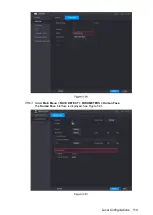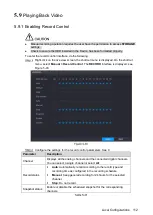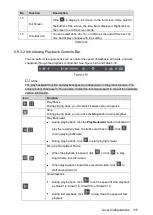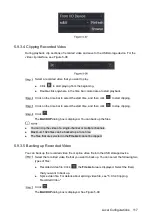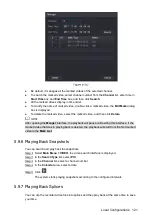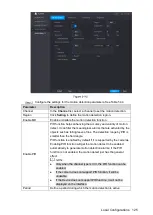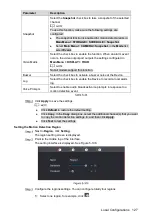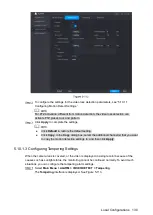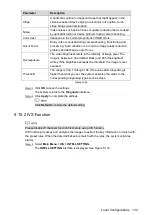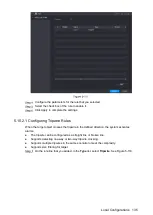Local Configurations
122
Not all models support this function.
Select
Main Menu > VIDEO
, the video search interface is displayed.
In the
Search Type
list, select
Splice Playback
; In the Split Mode list, select
4
,
9
, or
16
In the
Calendar
area, select a date.
In the
CAM NAME
list, select a channel.
Only single-channel supports this function.
Start playing back splices. See Figure 5-104.
Click
, the playback starts from the beginning.
Double-click anywhere on the time bar, the playback starts from where you click.
Every recorded video file must be at least five minutes. If a recorded video file is less
than 20 minutes but still choose to split into four windows, the system will automatically
adjust the windows quantity to ensure every splice is more than five minutes, and in this
case it is possible that there are no images are displaying in some windows.
5.9.8
Using the File List
You can view all the recorded videos within a certain period from any channel in the
File List
.
Select
Main Menu > VIDEO
, the video search interface is displayed.
Select a channel(s).
Click
.
The
File List
interface is displayed. See Figure 5-105.
Summary of Contents for Smart 1U
Page 1: ...DIGITAL VIDEO RECORDER User s Manual V1 0 0...
Page 30: ...Connecting Basics 20...
Page 80: ...Local Configurations 70 No Icon Description...
Page 181: ...Local Configurations 171 Select the Enable check boxes to enable IoT function See Figure 5 152...
Page 234: ...Local Configurations 224...
Page 280: ...Glossary 270 Abbreviations Full term VGA Video Graphics Array WAN Wide Area Network...
Page 298: ...Earthing 288...