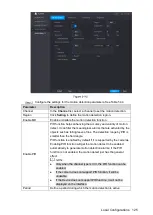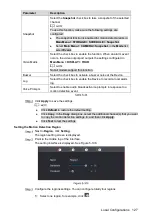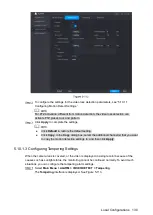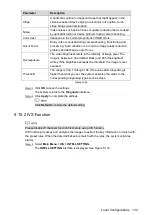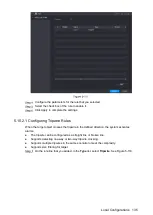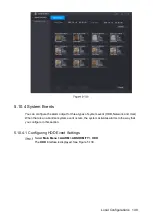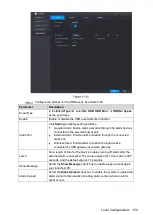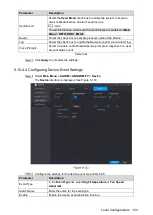Local Configurations
139
Parameter
Description
channel(s) starts recording after an alarm event occurs.
The recording for intelligence event and auto recording function
must be enabled. For details, see "5.1.4.9 Configuring Recorded
Video Storage Schedule" and "5.9.1 Enabling Record Control."
PTZ
Click
Set
to display the PTZ interface.
Enable PTZ activation function. For each PTZ camera, select the
preset that you want to be called when an alarm event occurs.
Motion Detect can only activate PTZ preset.
Post Record
Set a length of time for the Device to delay turning off recording
after the alarm is cancelled. The value ranges from 10 seconds to
300 seconds, and the default value is 10 seconds.
Tour
Select the
Tour
check box to enable a tour of the selected
channels.
To use this function, make sure the tour is enabled and configured
in
Main Menu > DISPLAY > TOUR
.
Snapshot
Select the
Snapshot
check box to take a snapshot of the selected
channel.
To use this function, make sure the following settings are
configured:
The snapshot function is enabled for motion detect alarms in
Main Menu > STORAGE > SCHEDULE > Snapshot
.
Select
Main Menu > CAMERA > Snapshot
, in the
Mode
list,
select
Event
.
Video Matrix
Select the check box to enable the function. When an alarm event
occurs, the video output port outputs the settings configured in
"
Main Menu > Display > Tour
."
Not all models support this function.
Buzzer
Select the check box to activate a buzzer noise at the Device.
Log
Select the check box to enable the Device to record a local alarm
log.
Voice Prompts
Select to enable audio broadcast/voice prompts in response to a
motion detection event.
Click
Apply
to save the settings.
The
INTELL SETTING
interface is displayed.
Select the
Enable
check box, and then click
Apply
.
The tripwire detecting function is active. When the target object crosses the tripwire in
the defined direction, the system activates alarms.
Summary of Contents for Smart 1U
Page 1: ...DIGITAL VIDEO RECORDER User s Manual V1 0 0...
Page 30: ...Connecting Basics 20...
Page 80: ...Local Configurations 70 No Icon Description...
Page 181: ...Local Configurations 171 Select the Enable check boxes to enable IoT function See Figure 5 152...
Page 234: ...Local Configurations 224...
Page 280: ...Glossary 270 Abbreviations Full term VGA Video Graphics Array WAN Wide Area Network...
Page 298: ...Earthing 288...