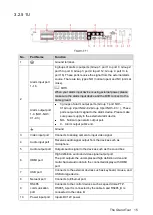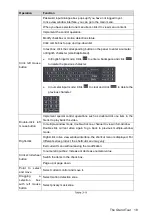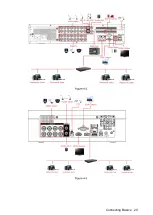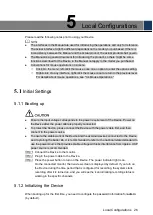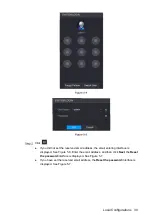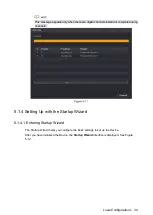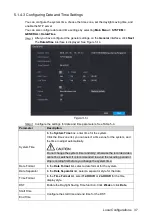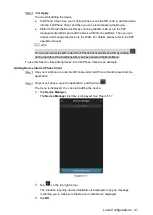Local Configurations
26
5
Local Configurations
Please read the following notes prior to using your Device.
The interfaces in the Manual are used for introducing the operations and only for reference.
The actual interface might be different dependent on the model you purchased. If there is
inconsistency between the Manual and the actual product, the actual product shall govern.
The Manual is a general document for introducing the product, so there might be some
functions described for the Device in the Manual not apply to the model you purchased.
Conventions for mouse operations on a menu.
Click: On the menu, left-click the mouse once on an option to enter the option setting.
Right-click: On any interface, right-click the mouse once to return to the previous level.
For details about mouse operations, see "3.4 Mouse Operations."
5.1
Initial Settings
5.1.1
Booting up
Ensure the input voltage corresponds to the power requirement of the Device. Power on
the Device after the power cable is properly connected.
To protect the Device, please connect the Device with the power cable first, and then
connect to the power source.
To ensure the stable work of the Device and the external devices connected to the Device
and to prolong the batter life, it is recommended to refer to the national related standard to
use the power source that provides stable voltage with less interference from ripples. USP
power source is recommended.
Connect the Device to the monitor.
Plug in the power cable to the Device.
Press the power button to turn on the Device. The power indicator light is on.
On the connected monitor, the live view screen is displayed by default. If you turn on
the Device during the time period that is configured for recording, the system starts
recording after it is turned on, and you will see the icon indicating recording status is
working in the specific channels.
5.1.2
Initializing the Device
When booting up for the first time, you need to configure the password information for
admin
(by default).
Summary of Contents for Smart 1U
Page 1: ...DIGITAL VIDEO RECORDER User s Manual V1 0 0...
Page 30: ...Connecting Basics 20...
Page 80: ...Local Configurations 70 No Icon Description...
Page 181: ...Local Configurations 171 Select the Enable check boxes to enable IoT function See Figure 5 152...
Page 234: ...Local Configurations 224...
Page 280: ...Glossary 270 Abbreviations Full term VGA Video Graphics Array WAN Wide Area Network...
Page 298: ...Earthing 288...