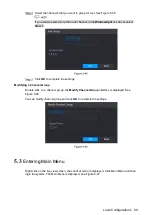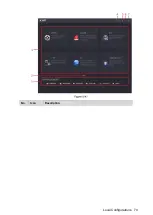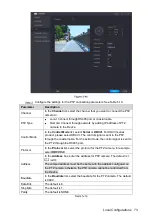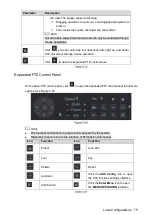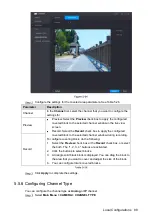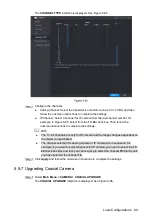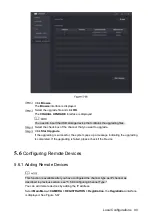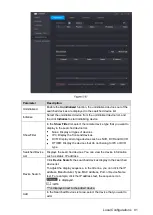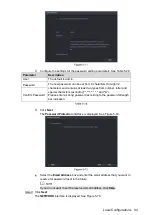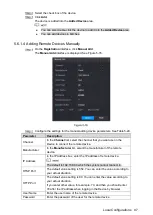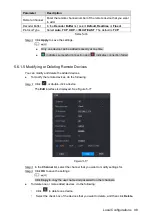Local Configurations
83
Parameter
Description
Mirror
Enable the function, the left and right side of the video image will be
switched. It is disabled by default.
3D Denoise
This function specially applies to the image which frame rate is
configured as 2 at least. It reduces the noises by making use of the
information between two frames. The bigger the value is, the better
the effect.
Flip
In the
Flip
list, you can select
180°
to change the video image display.
By default, the setting is
No Flip
.
Light
In the
Light
list, select
Close
or
Enable
to use the backlight
compensation or not.
Scene Mode
Configure the white balance to adjust the general hue of the image.
The default setting is
Auto
.
Auto: Automatically apply white balance to different colors to
make the image color display normally.
Sunny: Apply the threshold value to sunny environment.
Night: Apply the threshold value to night.
Customized: Manually adjust the Red Gain and Blue Gain values.
Day & Night
Configure the color and black&white mode of the image. This setting
is not affected by the configuration files. The default setting is
Auto
.
Color: The camera outputs color image only.
Auto: Depends on the camera, such as overall brightness and
whether there is an IR light, either color image or black&white
image is output.
B/W: The camera outputs Black and white image only.
By Time: The camera outputs image according to the configure
the sunrise time and sunset time.
Click
Apply
to complete the settings.
5.5.2
Configuring Encode Settings
Select
Main Menu > CAMERA > ENCODE > Encode
.
The
Encode
interface is displayed. See Figure 5-61.
Summary of Contents for Smart 1U
Page 1: ...DIGITAL VIDEO RECORDER User s Manual V1 0 0...
Page 30: ...Connecting Basics 20...
Page 80: ...Local Configurations 70 No Icon Description...
Page 181: ...Local Configurations 171 Select the Enable check boxes to enable IoT function See Figure 5 152...
Page 234: ...Local Configurations 224...
Page 280: ...Glossary 270 Abbreviations Full term VGA Video Graphics Array WAN Wide Area Network...
Page 298: ...Earthing 288...