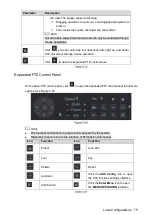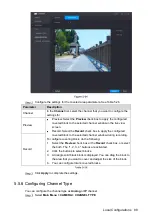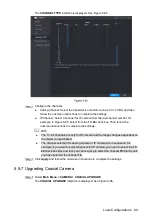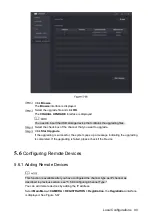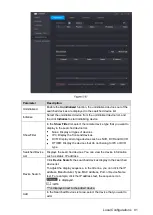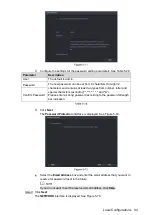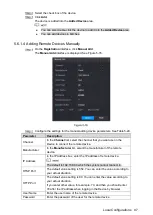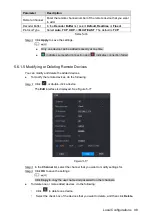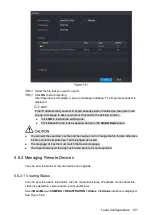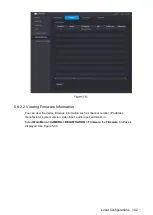Local Configurations
88
Configure the settings for the covered area parameters. See Table 5-26.
Parameter
Description
Channel
In the
Channel
list, select the channel that you want to configure the
settings for.
Preview
Preview: Select the
Preview
check box to apply the configured
covered block to the selected channel window in the live view
screen.
Record: Select the
Record
check box to apply the configured
covered block to the selected channel window during recording.
To configure covering block, do the following:
1.
Select the
Preview
check box or the
Record
check box, or select
the both. The "1, 2, 3, 4" buttons are activated.
2.
Click the buttons to select blocks.
3.
A triangle solid black block is displayed. You can drag the block to
the area that you want to cover and adjust the size of the block.
4.
You can configure total 4 covered blocks.
Record
Click
Apply
to complete the settings.
5.5.6
Configuring Channel Type
You can configure the channel type as
Analog
or
IP
channel.
Select
Main Menu > CAMERA > CHANNEL TYPE
.
Summary of Contents for Smart 1U
Page 1: ...DIGITAL VIDEO RECORDER User s Manual V1 0 0...
Page 30: ...Connecting Basics 20...
Page 80: ...Local Configurations 70 No Icon Description...
Page 181: ...Local Configurations 171 Select the Enable check boxes to enable IoT function See Figure 5 152...
Page 234: ...Local Configurations 224...
Page 280: ...Glossary 270 Abbreviations Full term VGA Video Graphics Array WAN Wide Area Network...
Page 298: ...Earthing 288...