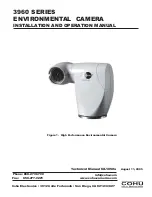8
2.2.1
Modifying One IP Address
When there are only a few Cameras or the login passwords of Cameras are different, you can modify
only one IP address at one time. Logging in web client to modify IP addresses is taken as an example
for detailed description.
Log in Camera web interface.
Step 1
Select
Setup > Network > TCP/IP
.
Step 2
The
TCP/IP
interface is displayed. See Figure 2-2.
TCP/IP
Figure 2-2
Configure TCP/IP parameters. See Table 2-2.
Step 3
Table 2-2
TCP/IP parameters
Parameter
Description
Host Name
Give your Camera a name (TPCDome, for example) to help others, (a
router operator, for example), know the Camera information such as
shape information—dome thermal camera.
IP Address, Subnet
Mask and Default
Gateway
Fill in the three item values according to the actual network segment.
Ethernet Card, Mode,
MAC Address, IP
Version, Preferred DNS
and Alternate DNS
Leave them to the default values.
Click
Save
.
Step 4
2.2.2
Modifying Several IP Addresses
When there are several Cameras or the login passwords of Cameras are the same, you can modify
several IP address at the same time through the ConfigTool.