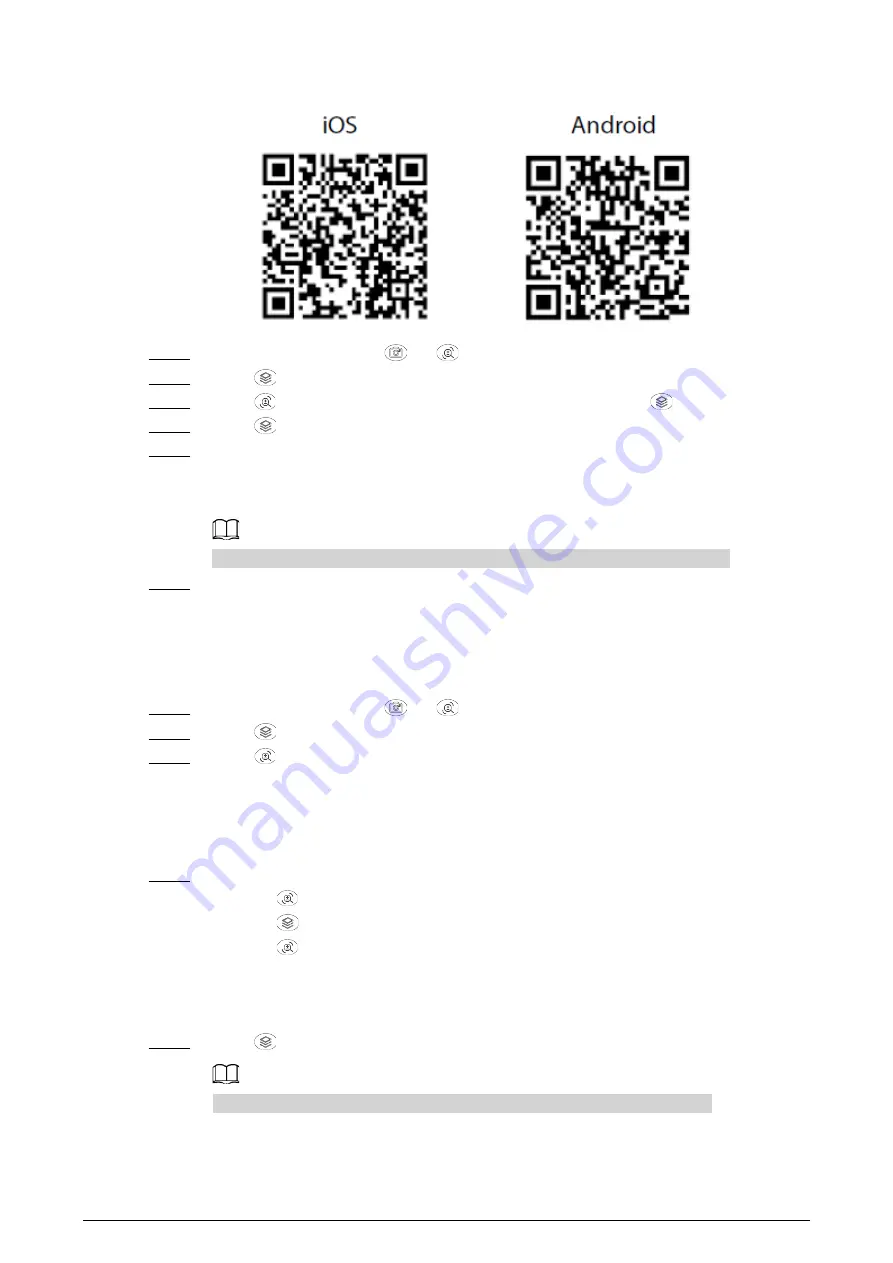
12
Figure 3-8 QR code
Step 2
On the main menu, press
or
to select
WiFi
.
Step 3
Press
to go to the
WiFi
configuration screen.
Step 4
Press
to select
On
to enable the Wi-Fi function, and the press
.
Step 5
Press
to save the configuration.
Step 6
Enable the Wi-Fi of your smart phone, and then connect to the hotspot of the Camera.
●
Wi-Fi name: Model serial number.
●
Wi-Fi password: The last 8 digits of the serial number.
You can find the serial number on the Camera and the label of the packing box.
Step 7
Log in to the app. The password is the last 8 digits of the serial number.
Add devices according to the prompt.
3.2.12 Setting Suspend Mode
Step 1
On the main menu, press
or
to select
Suspend Mode
.
Step 2
Press
to go to the
Suspend Mode
configuration screen.
Step 3
Press
to select the suspend mode.
●
Automatic: When the idle time is up to the configured value, The Camera will
automatically suspend and the screen will turn off automatically.
●
Smart: When the distance detector does not detect an eye within the configured
period, The Camera will automatically suspend and the screen will turn off.
Step 4
Set the auto suspend time.
1. Press
to select
Auto Suspend
.
2. Press
to go to the
Auto Suspend
configuration screen.
3. Press
to select the auto suspend time.
●
Off: Disable auto suspend.
●
1 Min, 3 Min, 5 Min, 10 Min: The Camera will automatically suspend in the
configured time.
Step 5
Press
to save the configuration.
When the Camera is in suspend mode, press the power button to weak up it.






































