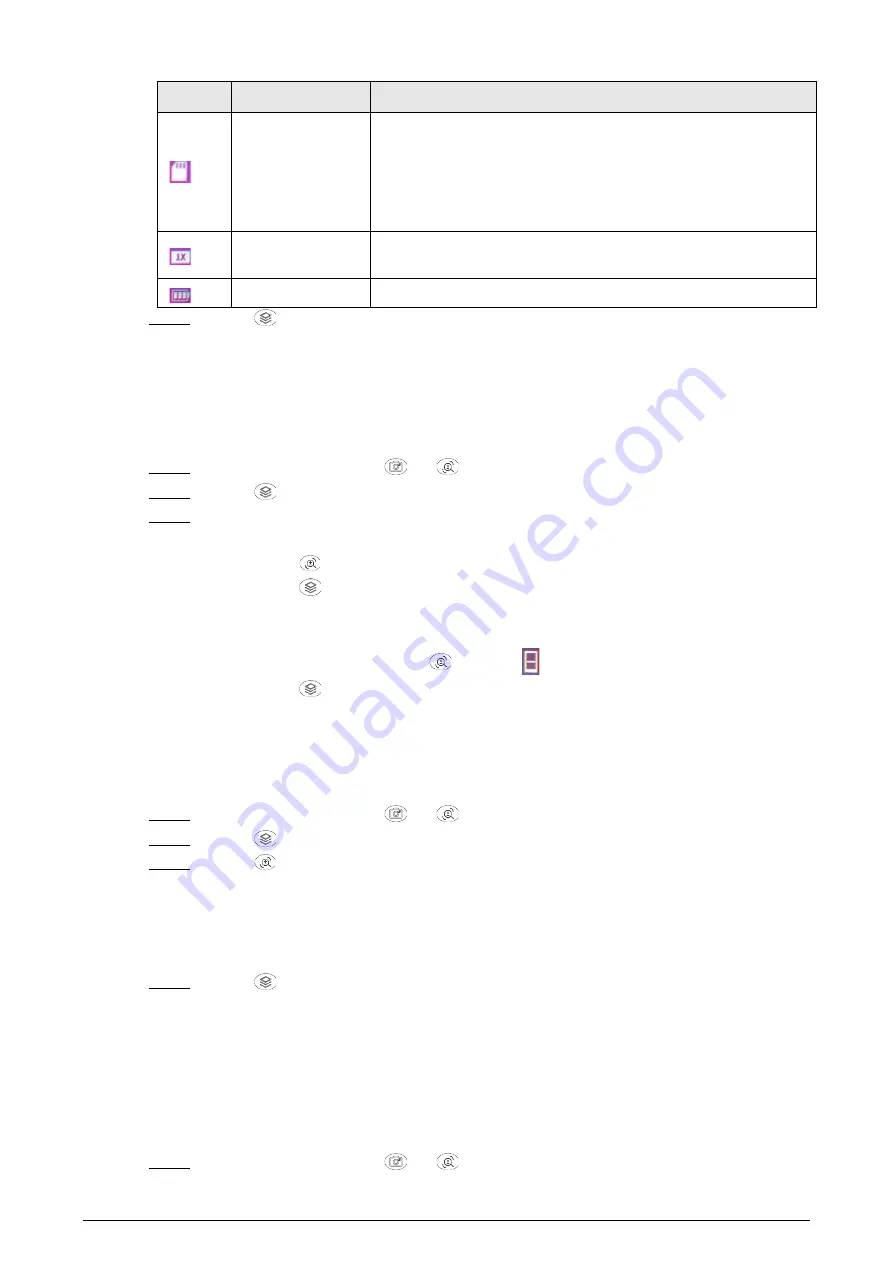
9
Icon
Name
Description
SD card status
●
White icon: SD card is correctly installed.
●
Red icon: The memory of the SD card is full.
●
Red icon with "X" mark: The SD card is not installed.
●
Red icon with "!" mark: The SD card runs into fault. The
screen displays formatting prompt.
Digital zoom
Supports 1×, 2×, 3× and 4× digital zoom. The number might
different depending on models.
Battery level:
Displays the battery level in real time.
Step 4
Press
to save the configuration.
3.2.4 Setting FFC Mode
With FFC (Flat-Field Calibration), the thermal image can be optimized, and you can easily find out
temperature changes. You can set the FFC mode from
Auto
and
Manual
.
Step 1
On the main menu, press
or
to select
FFC Mode
.
Step 2
Press
to go to the
FFC Mode
configuration screen.
Step 3
Select the FFC mode.
●
Auto: The camera calibrates image automatically every certain period.
1. Press
to select
Auto
.
2. Press
to confirm.
The camera calibrates image automatically.
●
Manual: Calibrate the image manually as needed.
1. On the main menu, press
to select
.
2. Press
to calibrates the image manually.
3.2.5 Setting Fire Warning
After enabling the fire warning function, the camera tracks fires in real time.
Step 1
On the main menu, press
or
to select
Fire Warning
.
Step 2
Press
to go to the
Fire Warning
configuration screen.
Step 3
Press
to enable the fire warning function, and then select the sensitivity.
●
Off: The fire warning function is disabled, and the Camera will not track fires in real
time.
●
High, middle, low: The fire warning function is enabled, and you can select the
sensitivity from
High
,
Middle
, and
Low
.
Step 4
Press
to save the configuration.
3.2.6 Setting Buzzer
3.2.6.1 Buzzer
Turn on or off the buzzer for starting and shutting down the Camera.
Step 1
On the main menu, press
or
to select
Buzzer
.









































