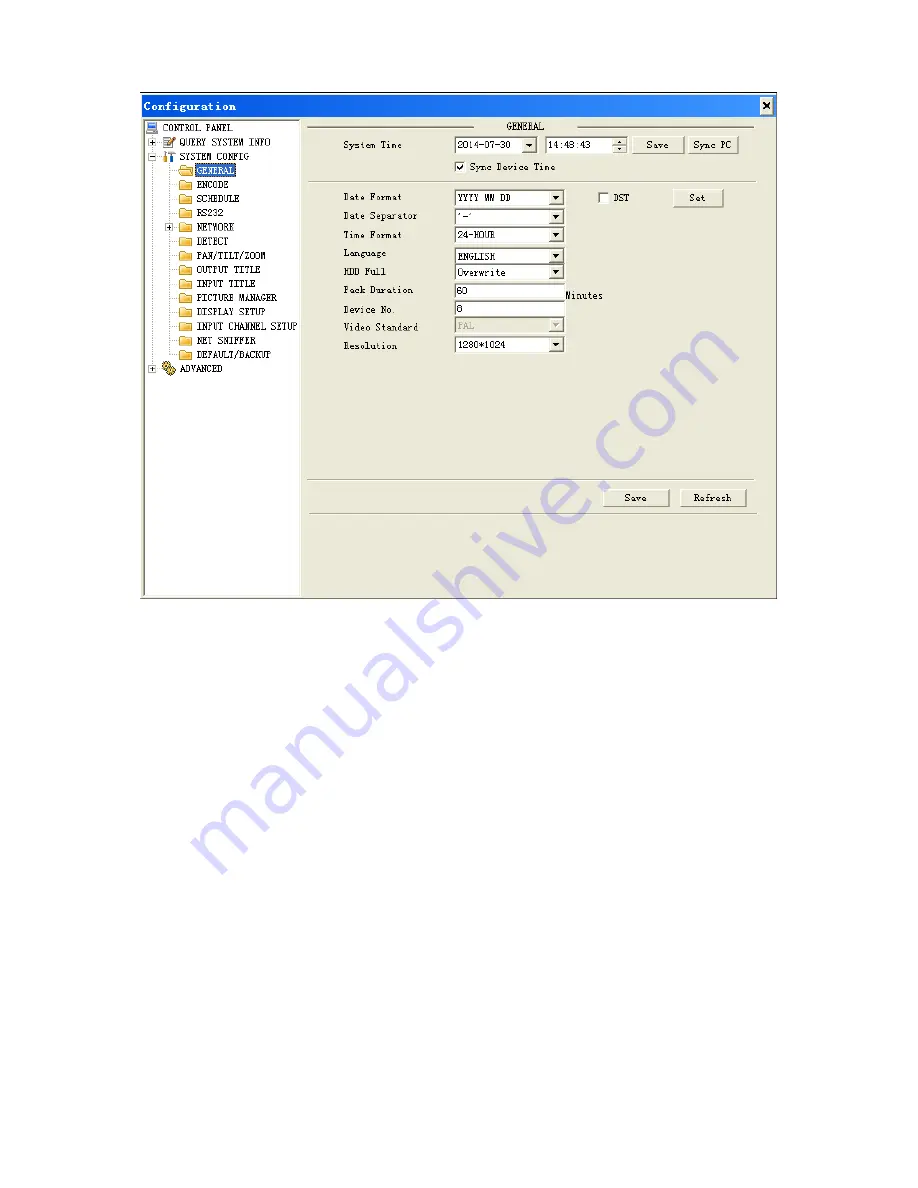
98
Figure 4- 25
Please see Figure 4- 25.
System Time: Here is for you to modify system time. Please click Save button after your
completed modification.
Date Format: Y-M-D, M-D-Y or D-M-Y.
Date Separator: ., - or /.
Time Format: 12-hour or 24-hour standard.
Language: Select language.
HDD Full: There are two options: stop recording or overwrite the previous files when HDD
is full. When current working HDD is overwriting or it is full now, system stops record.
If current working HDD is full now, system goes to overwrite the previous file.
Pack Duration: Here you can select file size. The value ranges from 1 to 120.Default
setting is 60 minutes.
Device No.: Set device no.
Video Standard: There are two options: PAL/NTSC which will accord current video
standard of the system. Please note, for the Web user, this information is for reference only.
You cannot modify.
Resolution: You can modify local output resolution to 1280*1024 or 1920*1080.
DST: Check the box in front of DST to enable. You may set the start and end time of DST
by week or date.
Summary of Contents for VEC0404HD-M70
Page 1: ...Video Matrix Platform User s Manual V 1 0 0 Dahua Technology CO LTD ...
Page 29: ...24 Figure 3 9 Switch to input device list Please see Figure 3 9 ...
Page 32: ...27 Figure 3 12 Step 2 Click add You will see Figure 3 13 Figure 3 13 ...
Page 65: ...60 Figure 3 54 Buzzer Buzzer rings when motion detection alarms 3 2 4 6 2 Video Loss ...
Page 69: ...64 Display is shown below as in Figure 3 59 Figure 3 60 and Figure 3 61 Figure 3 59 ...
Page 70: ...65 Figure 3 60 ...
Page 83: ...78 Figure 3 80 Click Add to add new Raid Select corresponding level Figure 3 81 ...
Page 91: ...86 Figure 4 7 Hide PTZ Console ...
Page 101: ...96 Figure 4 23 4 2 2 5 Sub Card Status View sub card fan and power status ...
Page 102: ...97 Figure 4 24 4 2 3 System Config 4 2 3 1 General ...
Page 110: ...105 Figure 4 33 4 2 3 8 NTP ...
Page 122: ...117 Figure 4 45 ...
Page 131: ...126 Figure 4 56 Group setting is as follows please see Figure 4 57 and Figure 4 58 ...
Page 137: ...132 Figure 4 65 ...
Page 140: ...135 Figure 4 69 4 2 4 7 Snapshot ...
Page 143: ...138 Figure 4 72 Figure 4 73 ...
Page 149: ...144 Figure 4 82 Step 4 Click Add See Figure 4 83 Figure 4 83 ...
















































