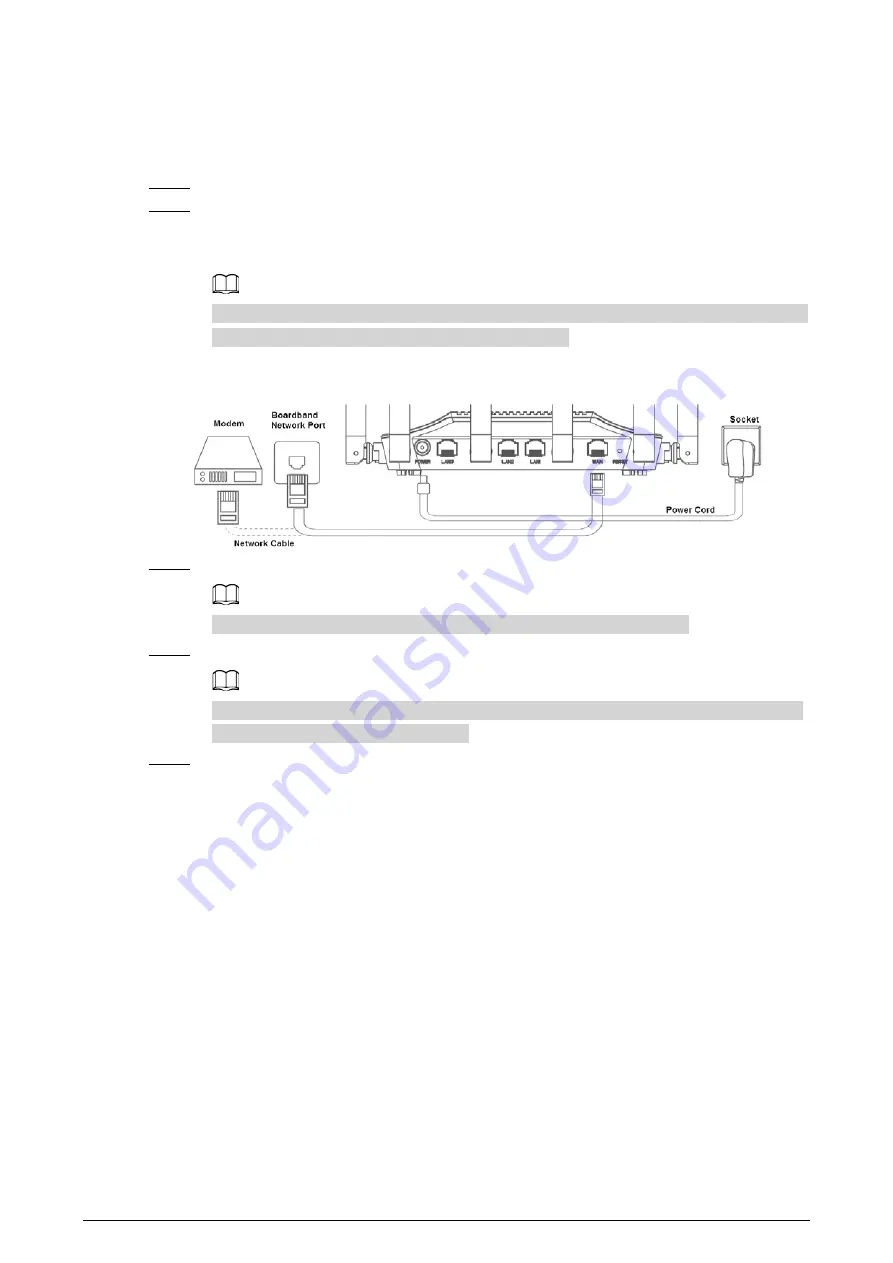
1
1 Installation and Connection
Step 1
Connect the power adapter to the router.
Step 2
Connect the router to carrier network by connecting the router network port (WAN port)
and carrier network port (broadband network port or modem network port) with network
cable.
Different models of the router have slight differences in appearance. The following figure is
for reference only, and the actual product shall prevail.
Figure 1-1 Connection diagram
Step 3
Verify that the indicator lights are solid on to confirm the hardware is connected correctly.
The detailed indicator light description is explained in "2 Indicator Light".
Step 4
Connect your PC and the router with network cable.
You can also use mobile phone or tablet to search for and connect to Wi-Fi corresponding
to the sticker on the back of the device.
Step 5
Open browser, enter 192.168.1.110 on the address bar, press Enter key, and then follow the
prompt to complete web configuration.



























