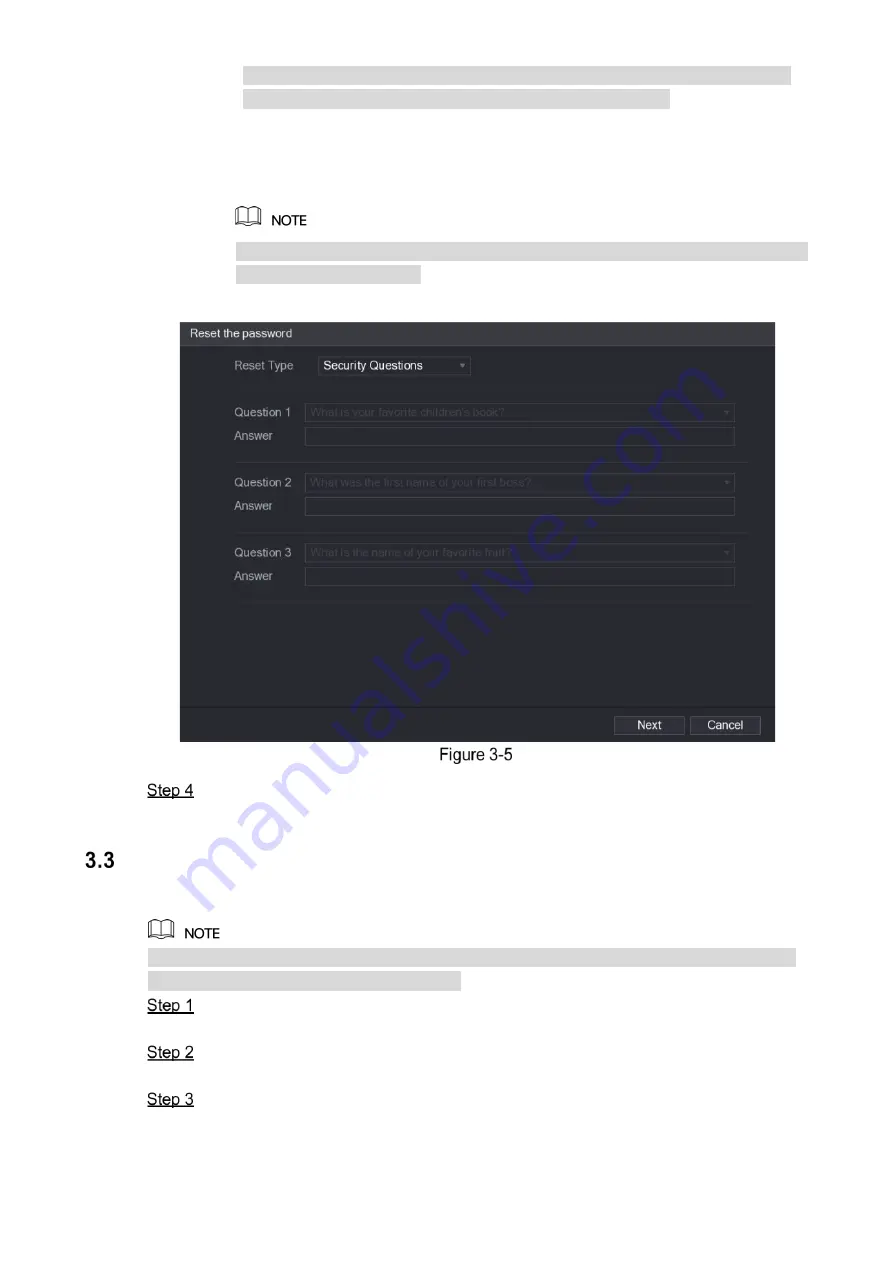
12
Please use the security code received in your email box to reset the password
within 24 hours; otherwise the security code becomes invalid.
Security questions
1) On the
Reset the password
interface as shown in Figure 3-4, in the
Reset Type
list, select
Security Questions
, the
Security Questions
interface is displayed.
See Figure 3-5.
If you did not configure the security questions before, in the
Reset Type
list, there
is no
Security Questions
.
2) In the
Answer
box, enter the correct answers.
Click
Next
and then follow the onscreen instructions to complete the password
resetting.
Adding Remote Device
You can add remote devices by adding the IP address.
This function is available after having configured the channel type as IP channel by selecting
Main Menu > CAMERA > CHANNEL TYPE
.
Select
Main Menu > CAMERA > REGISTRATION > Registration
.
The
Registration
interface is displayed.
Click
IP Search
.
The searched devices are displayed.
Add the device by either of the following ways.
Double-click the device, or select the check box of the device and then click
Add
.
Click
Manual Add
, configure the parameters and then click
Apply
.
The device is displayed in the
Added Device
area. See Figure 3-6.






































