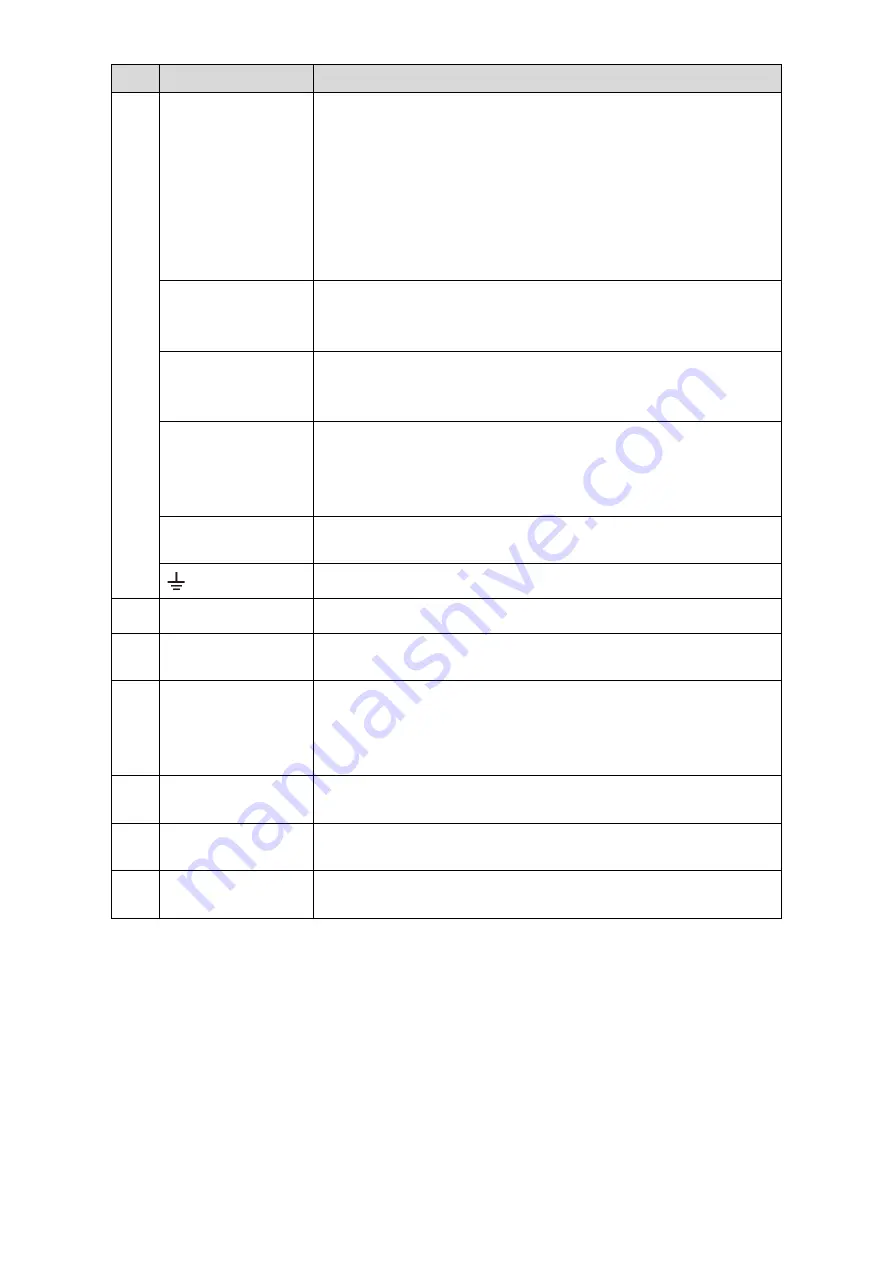
8
No. Port Name
Function
Alarm output port
1–5 (NO1–NO5;
C1–C5; NC5)
5 groups of alarm output ports (Group 1: port NO1–
C1,Group 2:port NO2–C2,Group 3:port NO3–C3, Group 4
:
port NO4–C4, Group 5: port NO5, C5, NC5). These ports
output alarm signal to the alarm device. Please make sure
power supply to the external alarm device.
NO: Normal open alarm output port.
C: Alarm output public end.
NC: Normal close alarm output port.
RS485
communication port
Connects to the control devices such as speed dome PTZ.
RS485_A port is connected by the cable A and RS485_B is
connected to the cable B.
Four-wire full-
duplex 485 port
(T+, T-, R+, R-)
Four-wire full-duplex 485 port. T+ and T- is the output wire; R+
and R- is the input wire.
Power output
control for alarm
output port 6
(CTRL 12V)
Controls power output of the 6
th
alarm output port. The current is
500mA.
Turns off power output when there is alarm output.
Turns on power output when the alarm is cleared.
12V power output
port
Provides power to external devices such as camera and alarm
device. Please note the power supply shall be below 1A.
Ground.
11
Network port
Connects to Ethernet port.
12
VGA port
Outputs analog video data to the connected display with VGA
port.
13
HDMI port
High definition audio and video signal output port.
The port outputs the uncompressed high definition video and
multi-channel audio data to the connected display with HDMI
port.
14
RS232 debug COM
The port is used for general COM debug to configure IP address
or transfer transparent COM data.
15
USB port
Connects to the external devices such as keyboard, mouse, and
USB storage device.
16
eSATA port
External SATA port which connects to the device with SATA port.
Perform the jumper configuration when connecting HDD.
Table 2-1






































