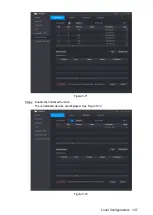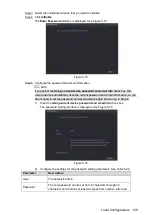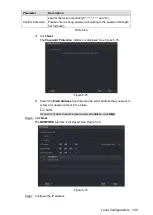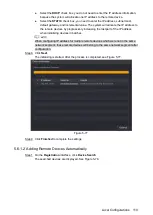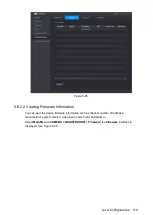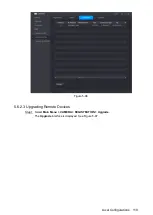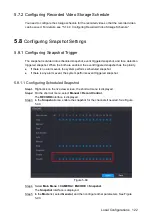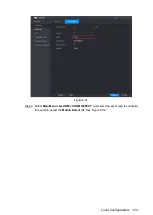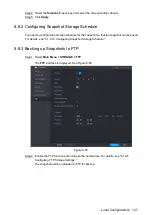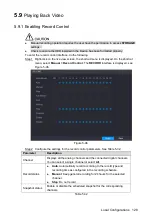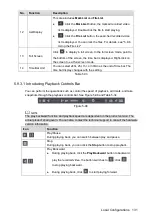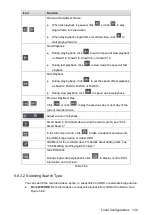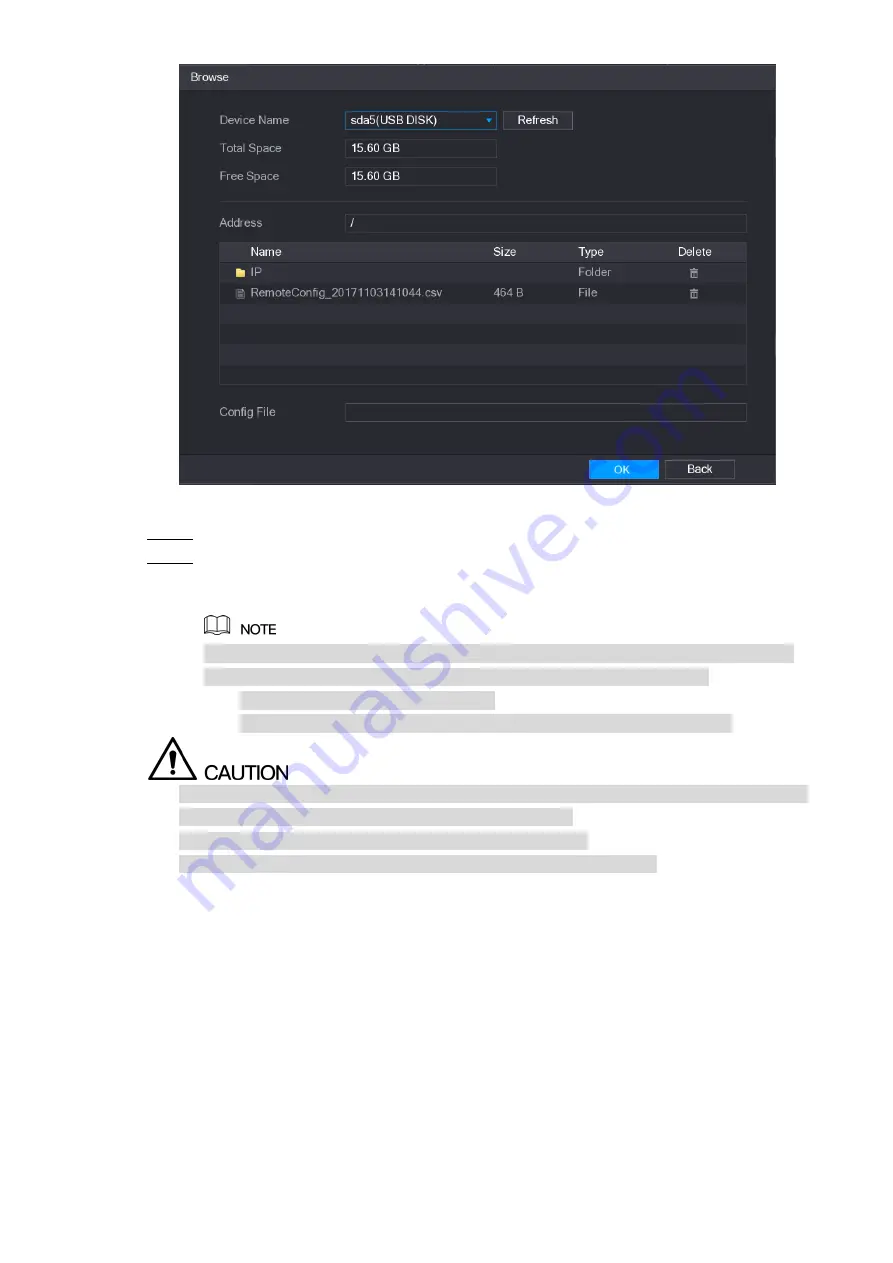
Local Configurations
117
Figure 5-84
Select the file that you want to import.
Step 3
Click
OK
to start importing.
Step 4
After importing is completed, a pop-up message indicating "The import succeeded" is
displayed.
If the IP address that you want to import already exists in the Device, the system will
pop up a message to ask you whether to overwrite the existing content.
Click
OK
to replace the existing one.
Click
Cancel
to add it as a separate device in the
Added Device
area.
You can edit the exported .csv file and be cautious not to change the file format; otherwise
the file cannot be imported as it will be judged as invalid.
The language of .csv file must match the Device language.
The import and export through customized protocol is not supported.
5.6.2 Managing Remote Devices
You can view the status of remote devices and upgrade.
5.6.2.1 Viewing Status
You can view the device information such as connection status, IP address, motion detection,
video loss detection, camera name, and manufacturer.
Select
Main Menu > CAMERA > REGISTRATION > Status
, the
Status
interface is displayed.
Summary of Contents for XVR Cooper Series
Page 1: ...DIGITAL VIDEO RECORDER User s Manual V1 2 0 ZHEJIANG DAHUA VISION TECHNOLOGY CO LTD...
Page 45: ...Connecting Basics 32 Figure 4 2...
Page 97: ...Local Configurations 84 Figure 5 50...
Page 198: ...Local Configurations 185 Figure 5 153 Figure 5 154 Double click the video or click Step 7...
Page 203: ...Local Configurations 190 Figure 5 158 Figure 5 159...
Page 311: ...Glossary 298 Abbreviations Full term VGA Video Graphics Array WAN Wide Area Network...
Page 329: ...Earthing 316...